Configuring properly an email system from the beginning is very important. Especially in Magento platform cause its backend is too complex.
If you don’t want to use built-in email system inside Magento, or don’t want to use another plugin from an external source to reduce or the heavy of the website, either the possibility of being attacked by malware. Then, you’ll want to use such external SMTP as 1and1 Webmail for your e-commerce website
And this article is written for that purpose: Comprehensive guide about how to configure 1and1 Webmail in Magento
1. What is 1and1 Webmail
1&1 Webmail is a web-based email system provided by 1&1 – a well-known Domain provider in the world. Their service allows you have the right to access your email whenever wherever as long as you have the Internet connection (and a computer). You can read and send email without third-party software, you just need a browser, go to login page, fill your email and password then boom! Everything is in front of you
2. Why do 1&1 Webmail is superior
Service from a reputed brand
There’s a reason why 1und1 is of the top domain and webmail service providers in the world. Generally, their service quality and everything else is above average
Customer support
Their customer support department is very active and ready 24/7 for your request
3. How to configure 1&1 Webmail in Magento?
Step 1: Go to Webmail 2.0 Adress at https://www.1and1.com/webmail (or https://webmailcluster.perfora.net. It can be a little bit different if you’re in another country based on you IP ). Click on “Login and Update” button
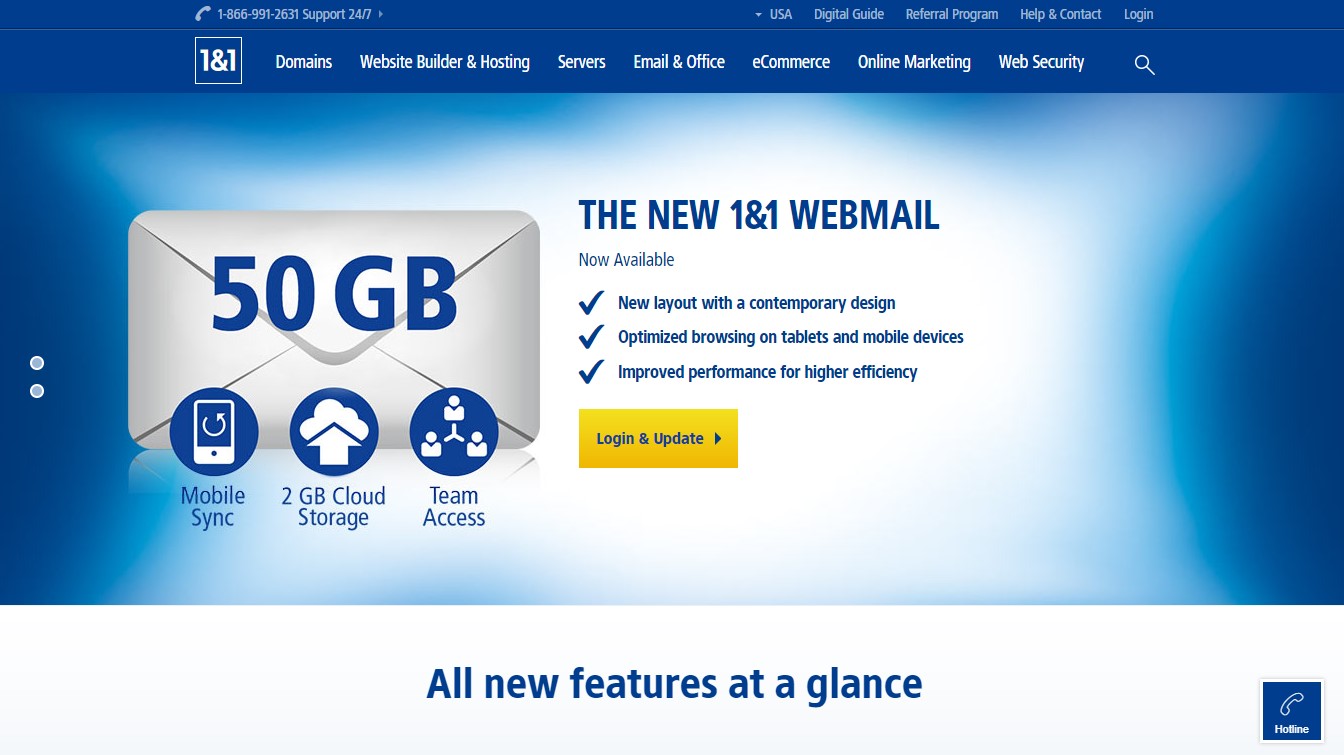
Then you’ll be moved to a login page. Then type your email and password. Be sure that you already create an email to log in.
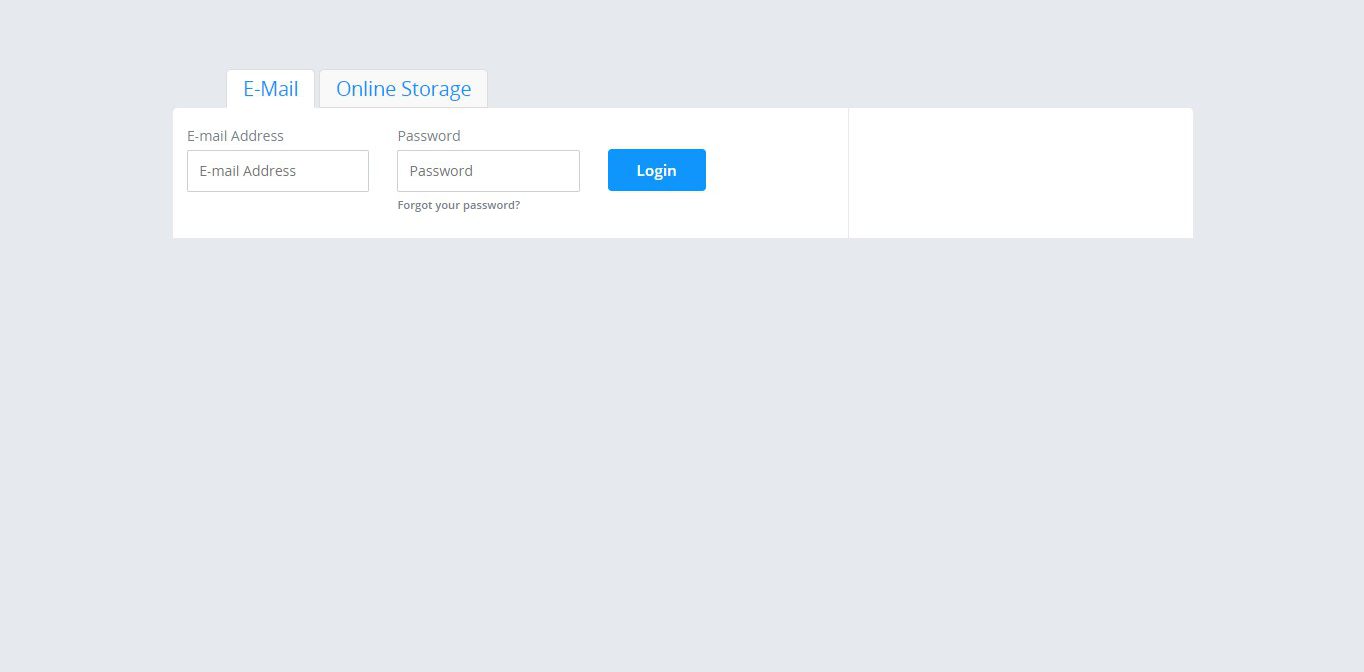
If you’re not, refer this video for more information how to create a 1and1 email account
Step 2: After completing the sign in step. When you move to the next screen that asks you to fill detail about SMTP setting, be sure to use the following information
SMTP server address: smtp.1and1.com
SMTP username: Your full 1&1 Webmail email address (example@1&1 Webmail)
SMTP password: Your 1&1 Webmail password
SMTP: port: 587
SMTP TLS/SSL required: yes (no can be used as an alternative)
Step 3: Go back to your Magento website, load the backend page
Go to System > Configuration
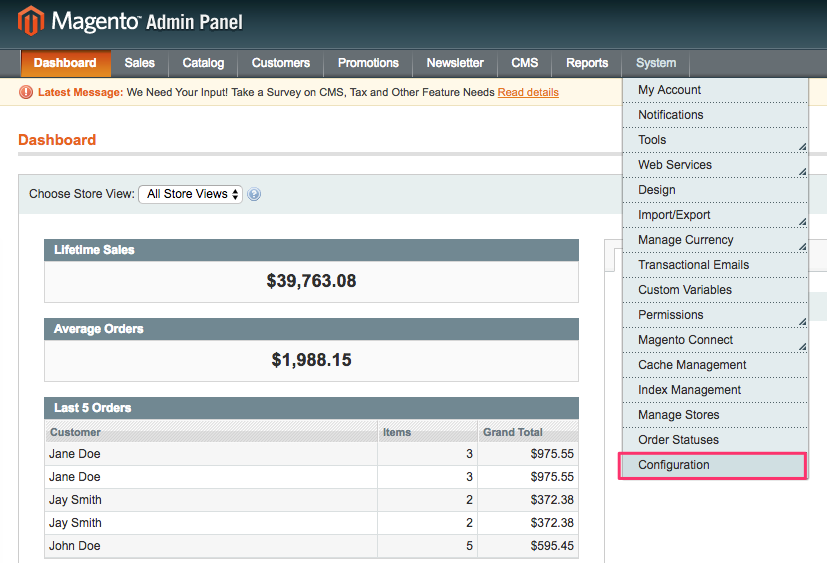
The on the left menu, look for Advantage tab and choose System
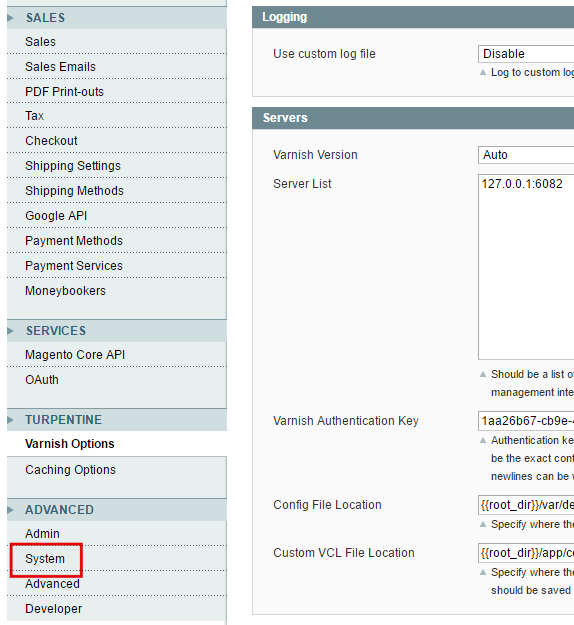
So in the right column, find “Mail Sending Settings” and expand it
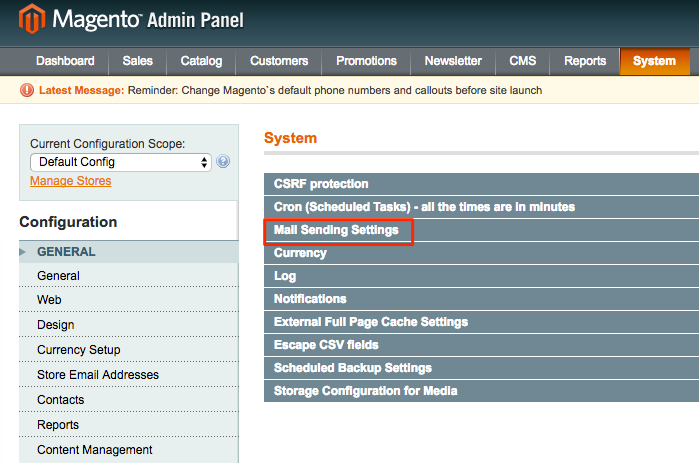 Expand it
Expand it
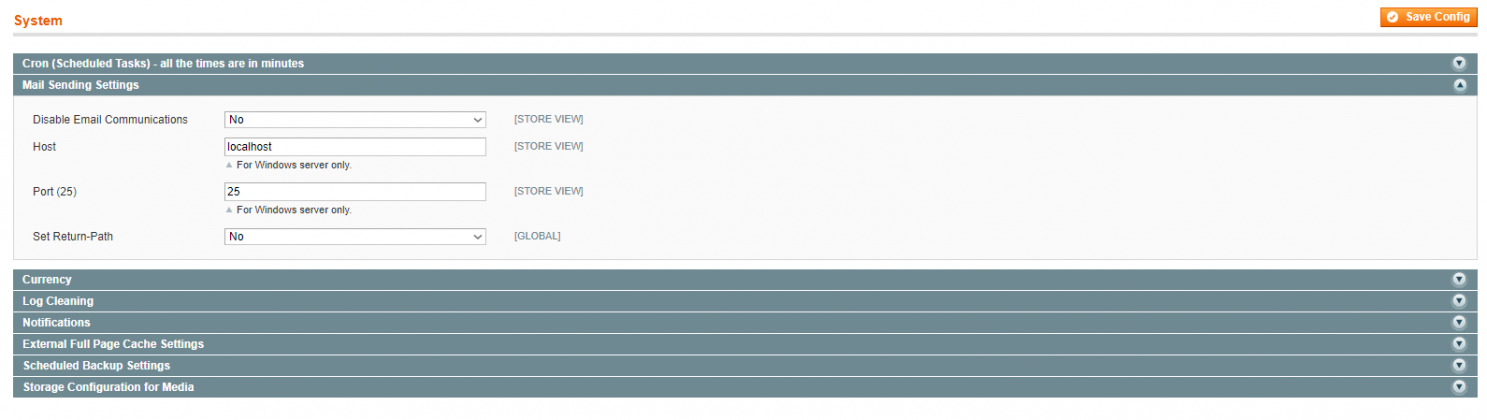
Fill in this information that provided by your hosting provider (in this case, is 1&1)
– In the host: fill in the SMTP mail server hostname: Smtp.1and1.com
– In the Port(25): the value is 587
– Disable Email communication and Set Return-path: both choose No
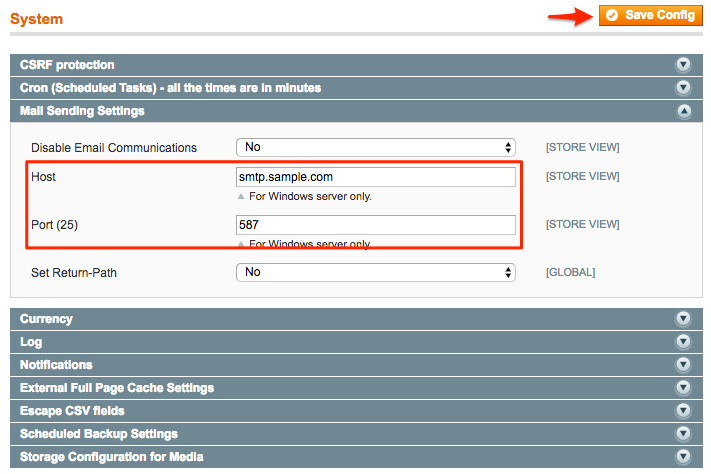
Then save all the changes that you made. And check the result. Furthermore, you can access your email by using 1and1 Webmail app provived originally by 1&1.
If you’ve already configurated sucessfully Webmail, then you might want to edit email template which we state clearly in this article, have a look on it
If you have any concern, feel free to comment in the below section or email us.

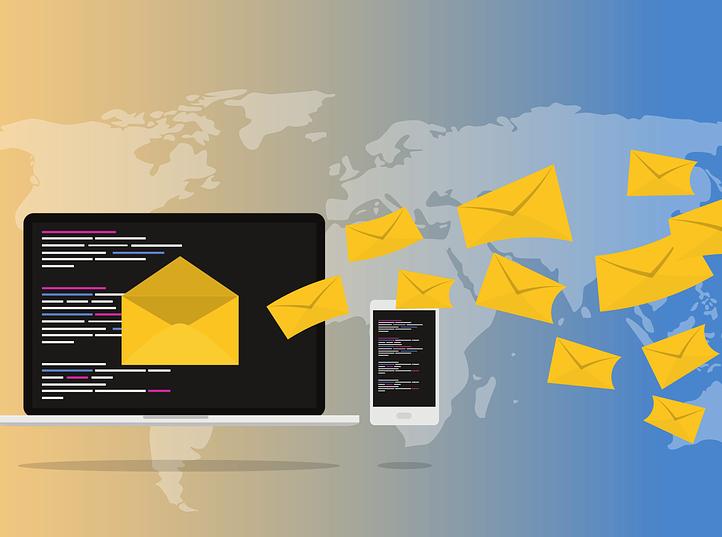



8 Comments
Thank you for the information about 1&1 webmail, it really helped me.
Great to help you
Hi Bruce,
Thanks for sharing this information.
I would also like to share another great article related to 1&1 Webmail SMTP in Magento 2. Hope it will add more knowledge for your readers.
https://www.fmeextensions.com/blog/1and1-webmail-smtp-magento-2/
I also encountered this problem. I set up magento mail. When I checked the log, godaddy blocked all connections.
Faced the same problem. But got support.
This is helpful in configuring email in magneto. This is one of the best article.
Configuring 1and1 Webmail SMTP in Magento without effort is a valuable and time-saving guide for online retailers. As an e-commerce platform, Magento heavily relies on efficient email communication, and setting up the SMTP service is crucial for reliable and timely message delivery.
Literally half of my problem is solved by reading this content thanks for sharing the information