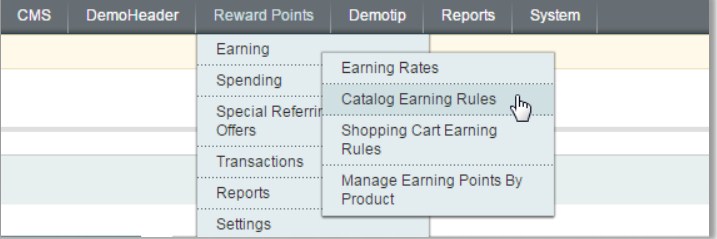How many ways that customers can receive reward points in your E-commerce store? Which way is the most suitable for you? After reading this post, you will know how to configure the earning rule in the back end of Magento for Loyalty program.
Go to Backend > Reward Points > Earning > Shopping Cart Earning Rules
Add a new rule In order to add a new Shopping Cart rule, you can click on the Add rule button and fill out all the required data.
General Information tab
You should pay attention to these following fields:
- Rule Name and Description: These two fields will be shown on the My Reward page on frontend.
- Validate from and Validate to: These fields are used to configure the effective time of the rule.
- Priority: This field allows you to set up the priority level for every catalog rule. If there are many rules, then the one with the highest priority will be applied first.
Conditions tab:
This tab allows you to configure the condition of shopping carts to which the rule is applicable. For example, if you want to apply this rule only for carts which have Subtotals equal to or greater than $300, you can configure the condition as in the image below:
If you leave this tab blank, the rule will be applied for all shopping carts.
Actions tab:
In the Action tab, you can configure the number of points that Customers will receive when the rule is applied.
There are three options of actions for you to choose:
Give fixed X points to Customers: Customers will receive a fixed number of X points for whatever order they place. For example, if you want to give Customers 5 points for purchasing, then:
- Choose “Action”: “Give fixed X points to Customers” Fill in field “Points (X)”: 5
- Fill in field “Points (X)”: 5If Customers place an order of $100 or $1000, they will earn 5 points.
=> If Customers place an order of $100 or $1000, they will earn 5 points.
Give X points for every Y money spent: The higher the order values that Customers place, the more points they can receive. For example, if you want to give Customers 5 points for every $200.00 spent and limit the number of points that can be earned to 15, then:
- Choose “Action”: “Give X points for every Y amount spent”
- Fill in field “Points (X)”: 5
- Fill in field “Money Step (Y)”: 200
- Fill in field “Max points earned by this rule”: 15
=> If Customers purchase an order of $800.00, they will earn 15 points.
Give X points for every Y quantity: The more products Customers buy from your store, the more points they can receive. For example, if you want to give Customers 5 points for every 10 items they order and limit the number of points that can be earned to 15, then:
Choose “Action”: “Give X points for every Y qty purchased”
- Fill in field “Points (X)”: 5
- Fill in field “Quantity (Y)”: 10
- Fill in field “Max points earned by this rule”: 15
Choose “Action”: “Give X points for every Y qty purchased” Fill in field “Points (X)”: 5
- Fill in field “Quantity (Y)”: 10
- Fill in field “Max points earned by this rule”: 15
- Fill in field “Points (X)”: 5 Fill in field “Quantity (Y)”: 10
- Fill in field “Max points earned by this rule”: 15
- Fill in field “Quantity (Y)”: 10 Fill in field “Max points earned by this rule”: 15
- Fill in field “Max points earned by this rule”: 15If Customers purchase an order of 40 items, they will earn 15 points.
=> If Customers purchase an order of 40 items, they will earn 15 points.Please note that if you choose “
Please note that if you choose “yes” for the field “Stop Further Rules Processing” then all other Shopping Cart Earning rules will not be applied. If you choose “no”, the rule with the highest priority level will be applied.
After you finish configuring, remember to click on the Save Rule or Save and Continue Edit button to save your work. If you click on the Save Rule button, you will be navigated to the Shopping Cart Earning Rule Manager page and the rule will be shown in the catalog rule list as below:
Edit/ Delete an existing rule
In case you want to edit any shopping cart rule, please click on the Edit link in the Action column. Then you will be redirected to the Edit Rule page. After editing the rule as you want, remember to click on the
After editing the rule as you want, remember to click on the Save Rule or Save and Continue Edit button to save your work. To delete a catalog rule, you can go to the
To delete a catalog rule, you can go to the Edit Rule page and click on the Delete button on the top of the page.