Backorder is an important part of any business, especially in the e-commerce field. It allows merchants to sell products that they’re currently out of stock. It will increase the customer experience and make them feel more satisfied with the brand.
Backorder also is a built-in feature in Magento you can easily turn on. So if your question right now is what back order is? what the difference between backorder and pre-order is, how to enable Magento Backorders feature inside backend and show them in frontend (both Magento 2 and Magento 1), this article might be suitable for you!
1. What is Backorder?
Backorder definition: is order contain product not available in merchant’s inventory. However, at that time, the customer still can place an order so they would receive the goods as soon as the seller restock it again. It also is a good indicator for business’s health; by analysing the amount of backorder per total order, backorder cost, or average period of backorder, business’ owner can know more about problems they’re facing.
That’s the definition; now let’s take a visual look on it. Imagine you want to buy a vinyl CD edition of Lady Gaga’s album. You go to your favorite CD web store and you quickly realize that edition was sold out only after 1 week.
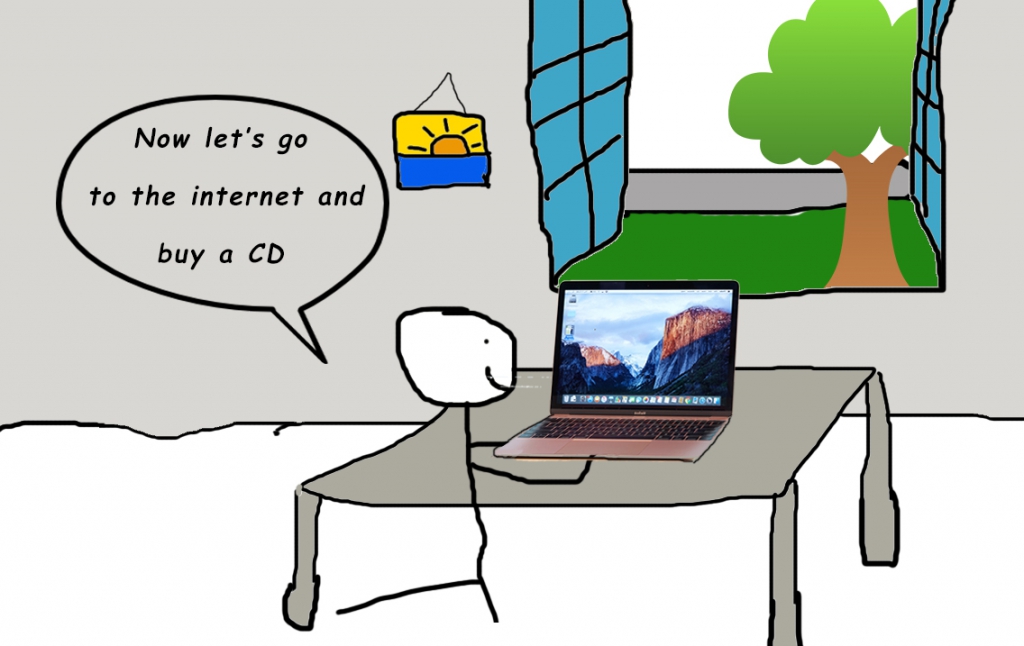
The web store also notifies you that you still can order it and you will receive the edition as soon as the product is present in their inventory. So the order you created at that moment is merchant’s backorder. Because you paid for the backordered items (and haven’t actually received it), the seller is responsible to ship it to your address when it’s available.
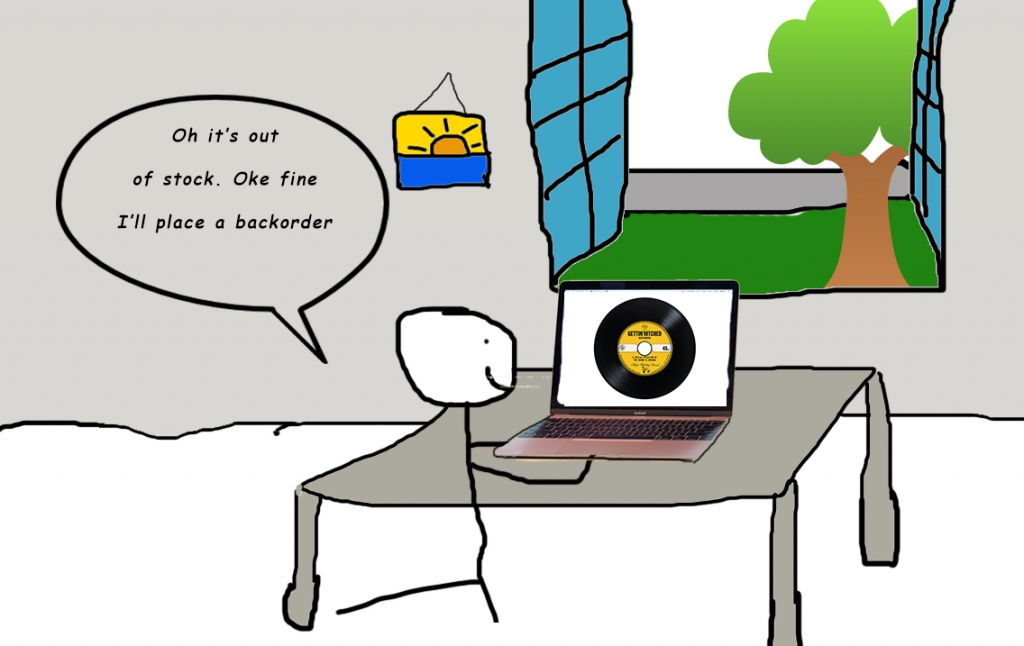
On the other hand, the CD shop also places an order to their supplier immediately after realizing the quantity of Lady Gaga’s album is below 1. Their supplier (for instance: record label) is out of stock too and will continue to produce more because of the high demand on that album.
So the supplier allows the CD shop to order 1000 copies and receives money from the CD shop as a down payment. So the 1000-copies-order is the supplier’s backorder.
Some business allows backorder, some doesn’t. If you allow your customer to place a backorder, pay attention how you notify them of the situation, the time it takes for goods to be replenished, payment method (before or after the goods are actually received), or backorder cost. Because sometimes, to many order will increase invisible costs of your business.
Businesses that use the just-in-time inventory management strategy (companies only receive goods only they are demanded, thus decrease the costs of reserving inventory) usually have backordered items and therefore they must predict accurately the demand of customer in specific time. In these companies, backorder management (or backordering in inventory control) is essential and contribute a crucial part in business operating process.
2. What is the difference between Backorder and Pre-order
While we might sometimes hardly distinguish back-order and pre-order, there are differences between them. Although they’re both ordering action when the goods is not present in the inventory, the key is: pre-order is when customer demand on not-yet-released products in the market, and they want to have them as soon as they’re available. While back-order means the product was in stock, but the moment customer wanted to buy it, it wasn’t, and the customer would have it as soon as it is restocked. And backorder is a built-in feature in Magento, but preorder is not.
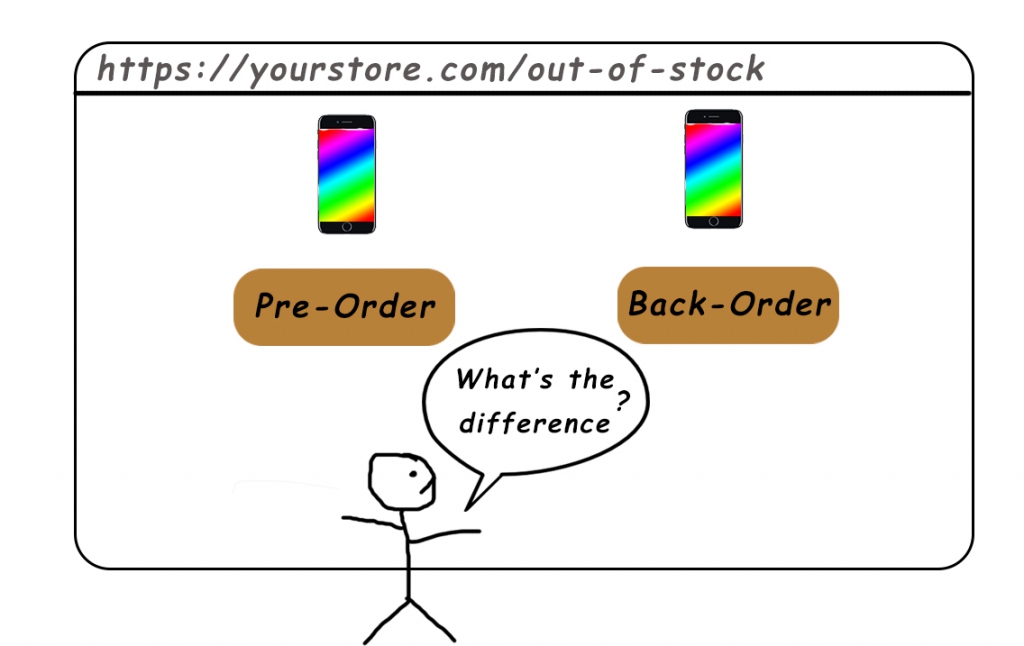
For instance, a month ago, Apple was preparing to release their latest product: the iPhone X. You wanted to be the first person to buy it so badly. You go to Store and Pre-Order the iPhone X. But 10 days after releasing, you want to buy it. But Apple doesn’t have enough goods, so you have to place a Back-Order to wait until it’s available again. It’s easy to understand, right?
3. How to enable Backorder in Magento backend
Here is the most important step in this guide, there are 2 processes to enable Magento backorder settings
a. If you want to allow for new product
Step 1: Login to Magento backend. I’ll use Magento Demo backend for more visual
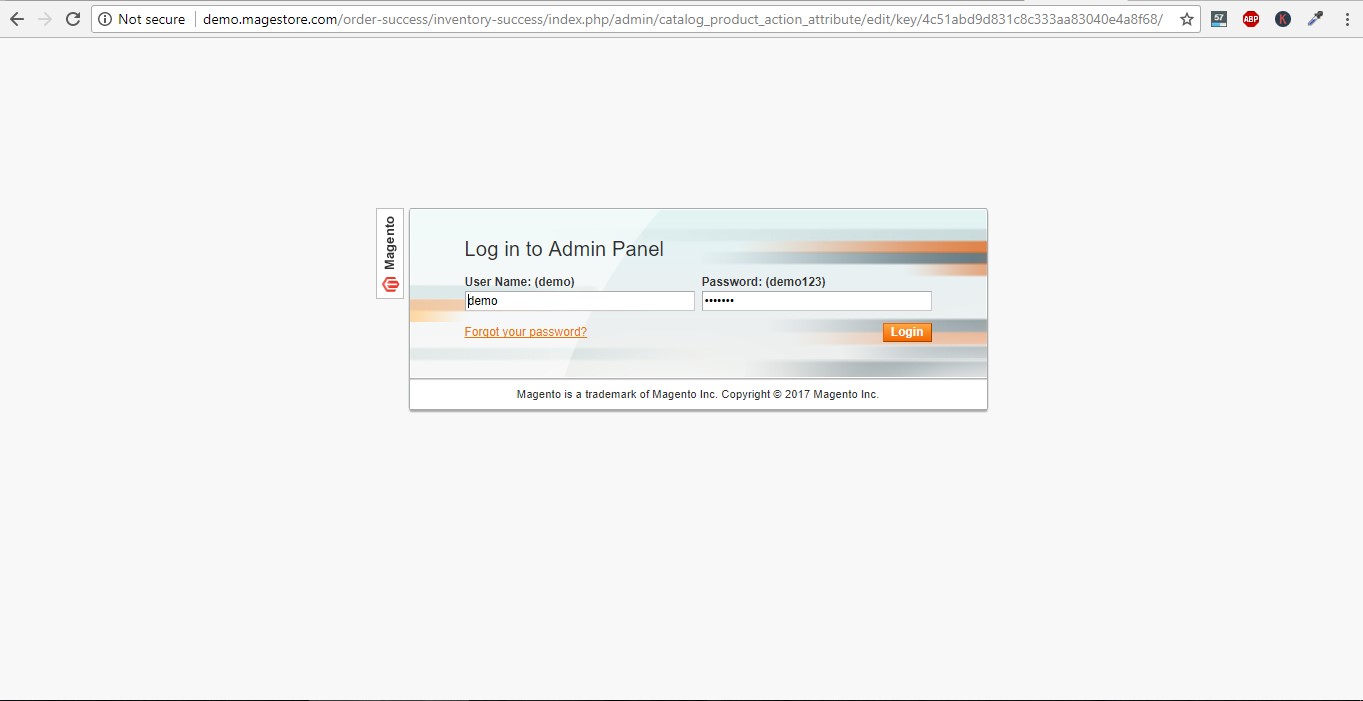
Step 2: On the menu bar, choose System, then click Configuration
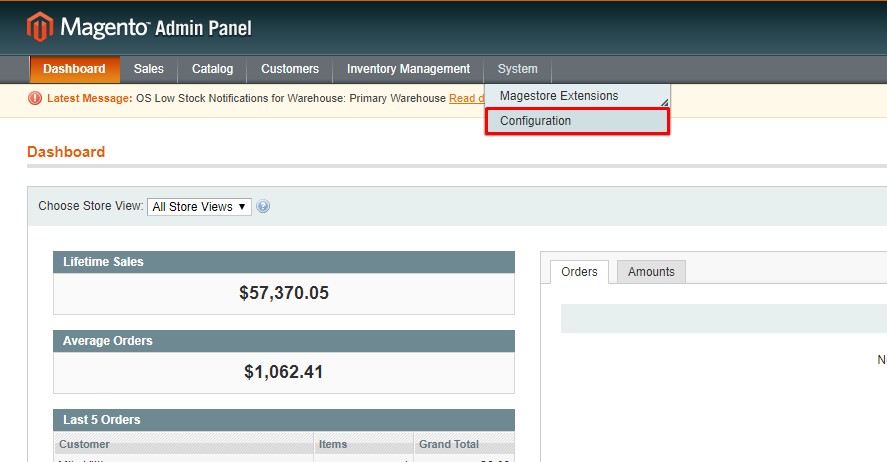
Step 3: In the next page, you can easily see the Inventory tab under Catalog section
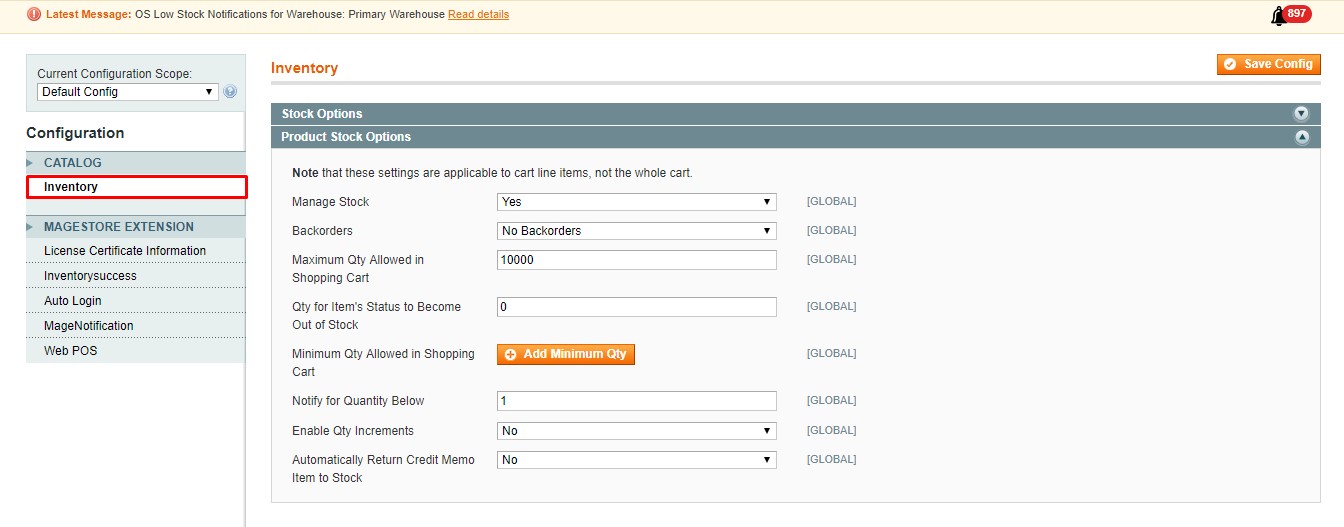
Step 4: Click to open the Product Stock Option, in Backorders dropdown you can see three options which are: No Backorders, Allow Qty Below 0, Allow Qty Below 0 and Notify Customer. There’s small difference:
– No Backorders: by default would be chosen. If the Quantity of product by 0, customer would can’t buy it until you replenish again.
– Allow Qty Below 0: If your inventory is out of stock, your customer still can buy the product as usual. Don’t have any difference in buyer’s perspective. No message, no notification
– Allow Qty Below 0 and Notify Customer: Customer still can place the order and they are received a notification about status of backorder in frontend. It depends on the strategy of your business. So choose wisely between the second and the third option to prevent customer from abandoning their cart.
For more advance, you can use some module or extension to automatically sent an specific backorder email template whenever customer place a backorder instead of normal email template.
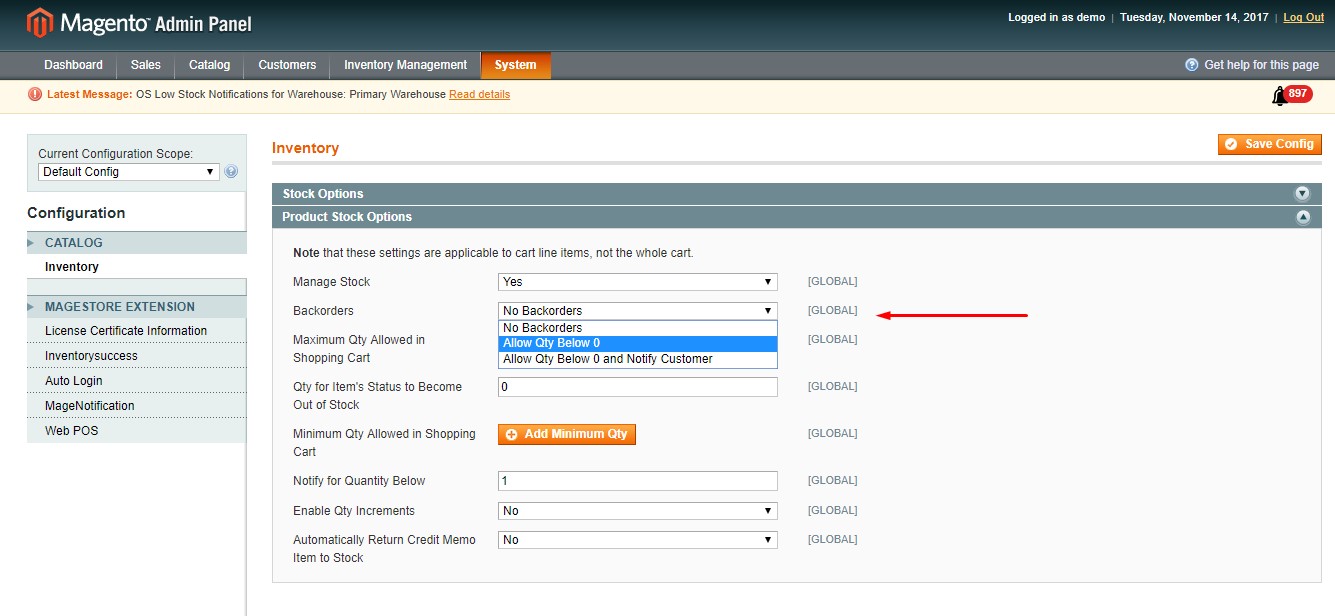
Step 5: After choosing, click the orange Save Config button
But it only applies to the new product. Your old product has not applied this config until you do the b section.
b. if you want to config for existing products
Step 1: In Menu bar, choose Catalog and click in Manage Product
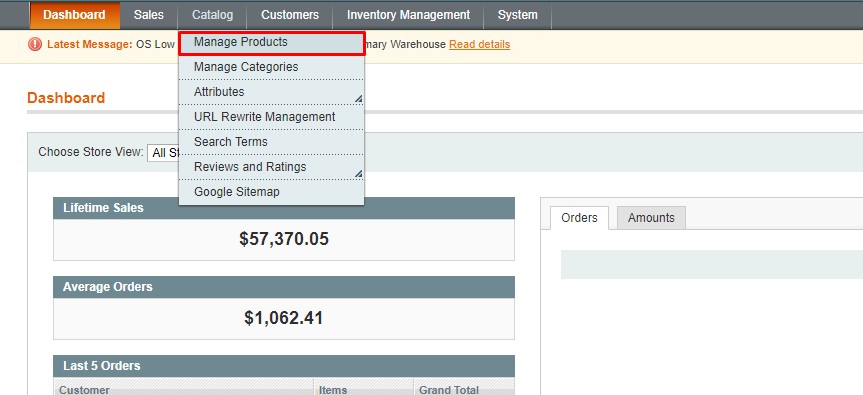
Step 2: The next screen will display all your product. Select desired products you want to apply for backorder setting. For example, I am choosing POS system and Pre-order Magento 2 extension
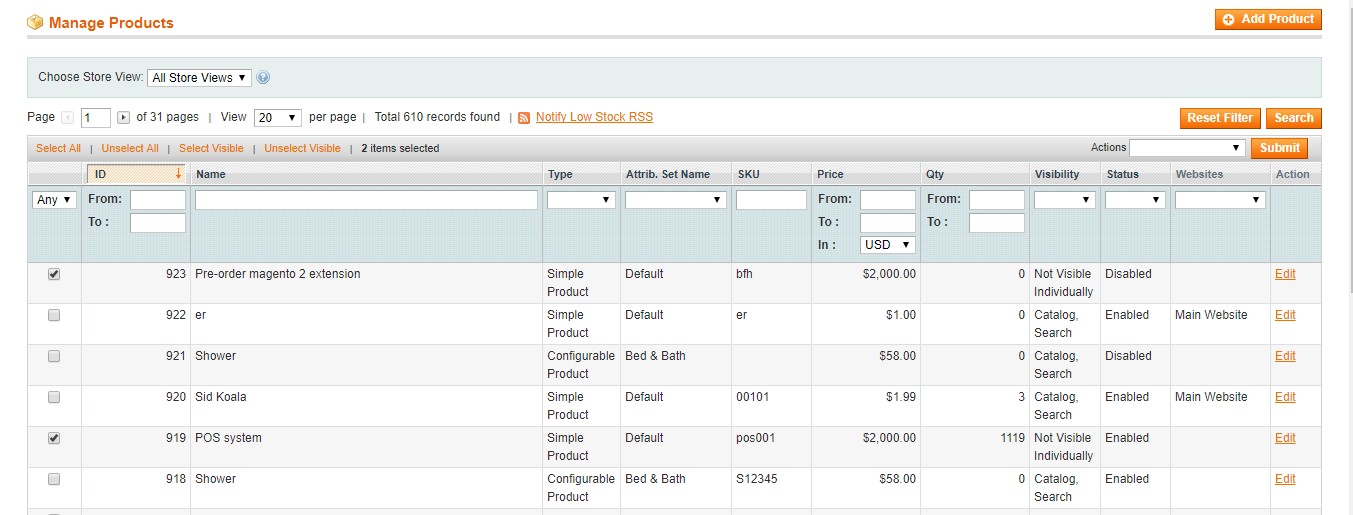
Step 3: On the Action drop-down menu, choose Update Attributes then Submit

Step 4: Click the Inventory tab in the left sidebar. You’ll find the backorder row, check the Change box, then the drop-down menu will automatically light up and you again get 3 options to choose from. After choosing the most suitable one, find the Stock Availability row, check the Change box and change the status from Out of Stock to In Stock. You can also show/hide magento out of stock notification is this section
Finally, press the Save button
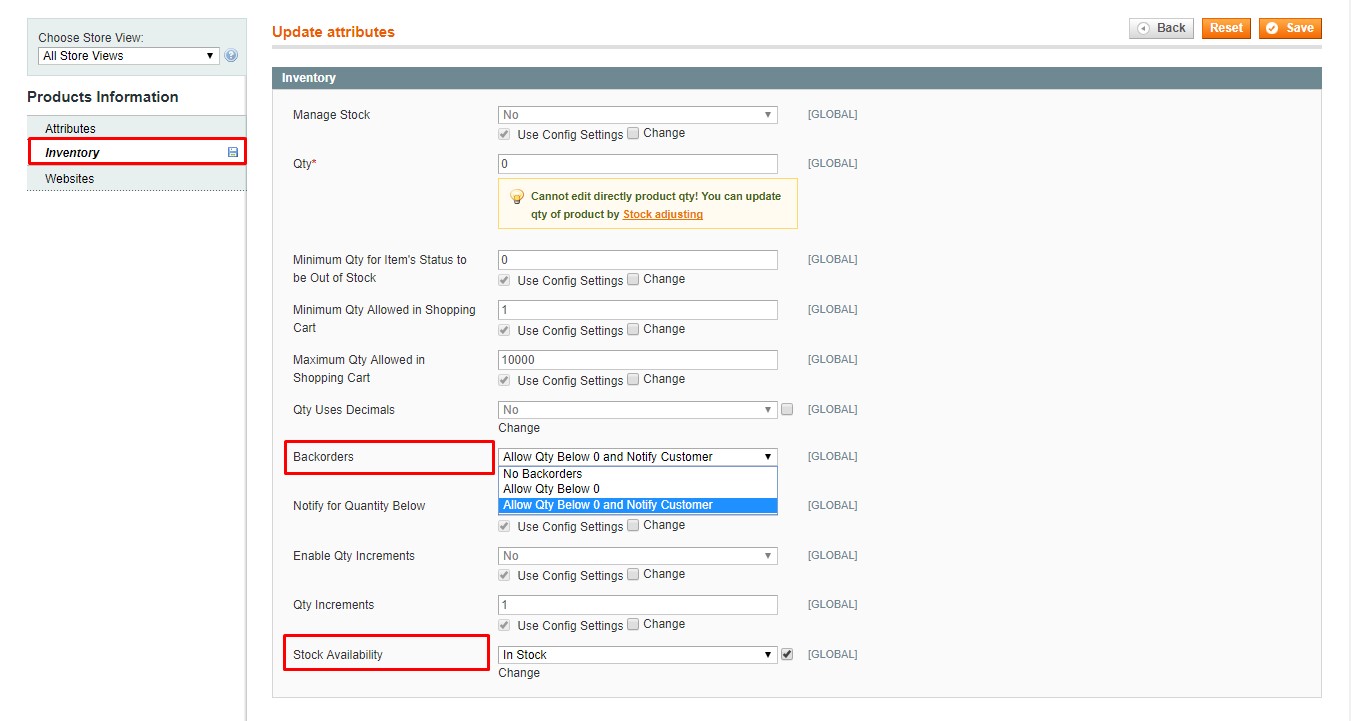
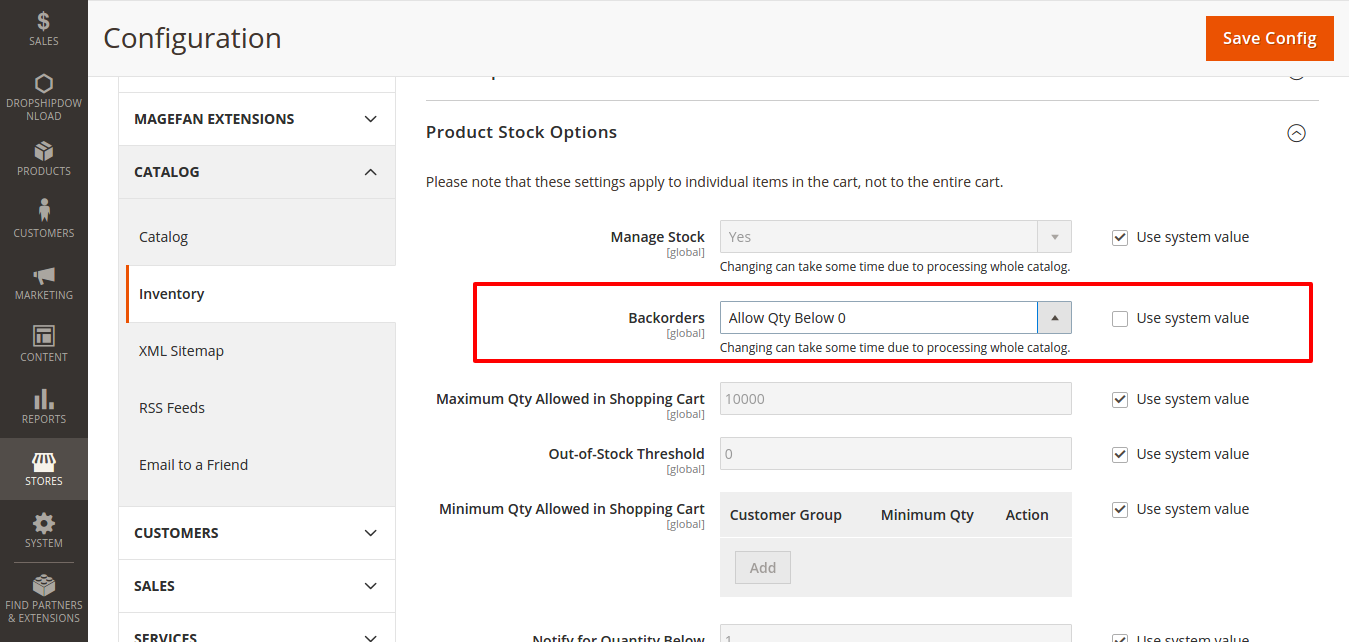
If you have any question, feel free to email us or comment on this post. We’re happy to receive your responses.
Happy selling, happy coding!




2 Comments
That’s an excellent tutorial to implement backorders in Magento.
Thanks for the info. That was very well explained.
Is there a report that I can run everyday that would show me the backorders?