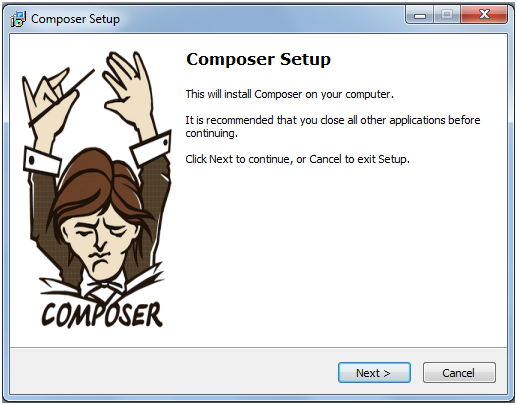Hello everyone, today I will show you the step by step installation of Magento 2
As you know that the Magento 2 release event was hosted in Sydney Australia in 18 Nov 2015 with the announcement about new Magento 2 features, the improvement in performance, …. According to a report of Magento , till november 2015 there are more than 10 thousand Magento 2 downloads all over the world, many provider has announced to upgrade to Magento 2 extension, so it is necessary to you to install magento 2 for getting up-to-date with your competitors. Let’s start to create your store with us through this Magento 2 installation!
There will be 3 easy
things that you will do to install Magento 2:
- Install Xamp
- Install composer
- Install Magento 2 on local host Xamp that you just create
The fist phrase: Installing the local host Xamp
You can see the step by step guide with video and screenshot about How to install Local host Xamp
The second phase: Installing the composer
Composer is a kind of package manager program and Magento 2 is dependent on it. Why do you need to install the composer before install Magento 2 while you can install Magento 1.x immediately without this step? The secret is on the new architecture of Magento 2, let’s imagine that if the composer is a controller which will manage all of extensions , Magento 2 and other parts …
Here are the advantages when Magento 2 works on composer:
- Easy to include third party extensions into the source code
- Reduce the conflict
- Support standard Interoperability PHP Framework
- An solution instead of using Pear package system
If you want to change the default value of composer, go to it homepage to get further information
Following these steps to finish installing composer:
Download and install composer-setup.exe
Click at Next button to go to next step.
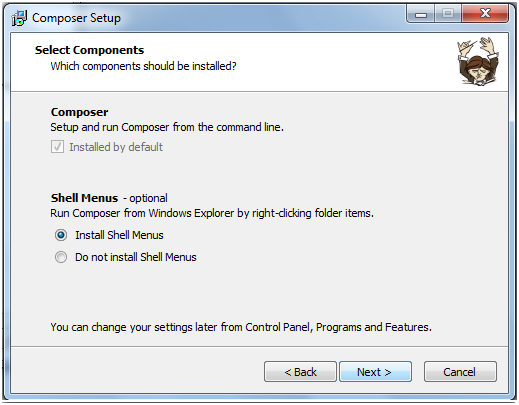
Choose the destination of program files.
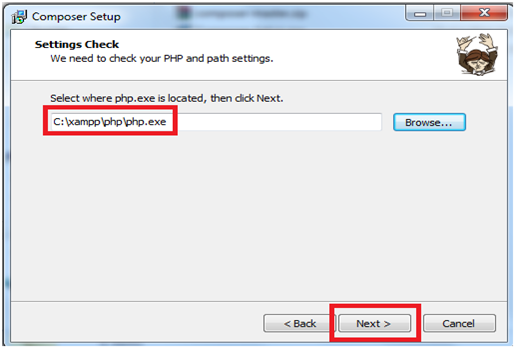
Install now with install button
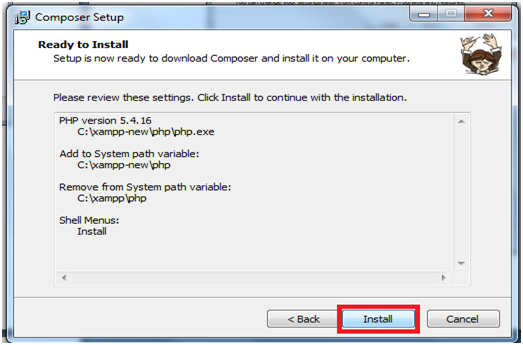
You will see this notification , the windows explorer are using your resource needed for installing process.
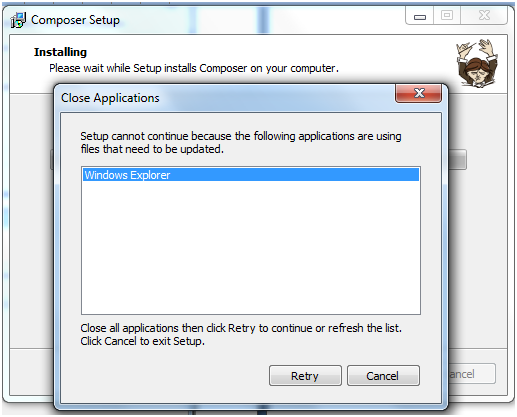
Close the windows explore as this image:
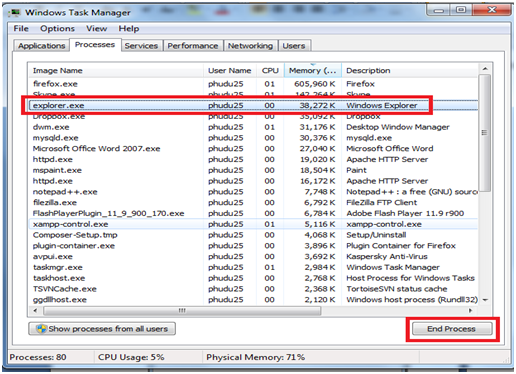
Wait for some minutes till the set up complete
Re-active the windows explorer

Now you have just finished installing composer which is a very important software to run Magento 2, now you will more to the final phrase: Install Magento 2 on local host XAMP
Phase 3: Installing Magento 2
You can download Magento 2 at: Magento download or on Gifthub
The file you download is in .rar format so you need to extract the file. The inside of extract folder will look like this:
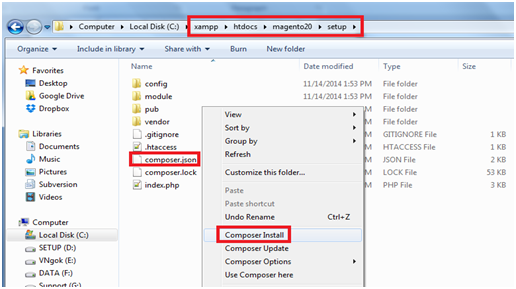
Finding the file composer.json and run the composer install by right click on this find and choose Composer Install.
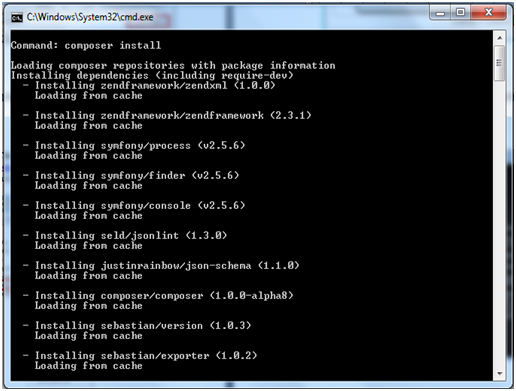
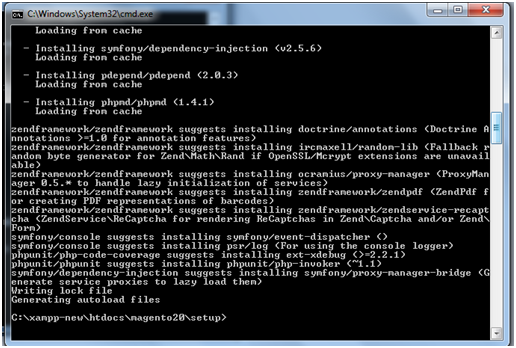
You will see a cmd screen and after some minutes:
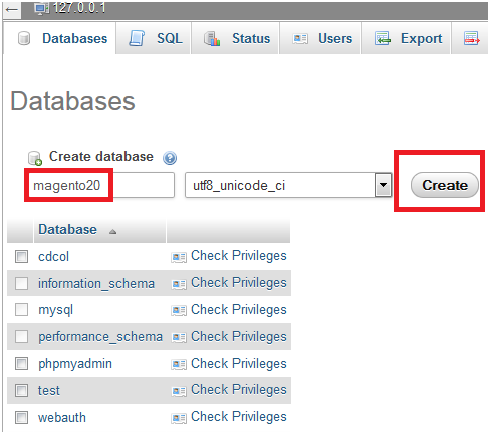
Ok, now you have to go to XAMP and create a new database. In this tutorial, I will create ‘’magento20’’ database.
Now you can type on you browser address: localhost/magento20/ to go to Magento 2.0 set up
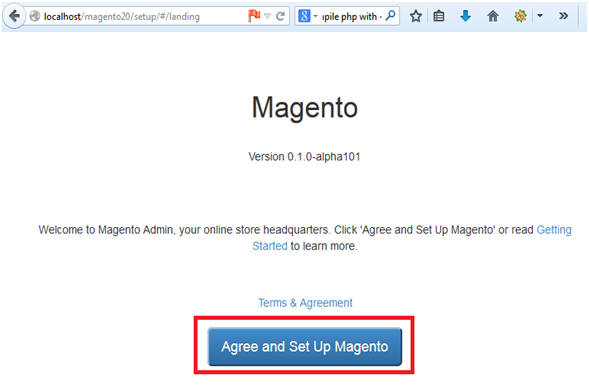
This step is for checking your server status:
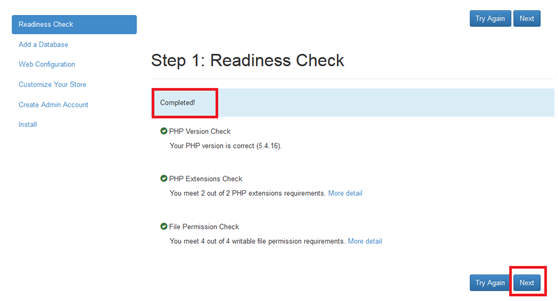
After accomplish this step, you will move to the next step for filling in database information:
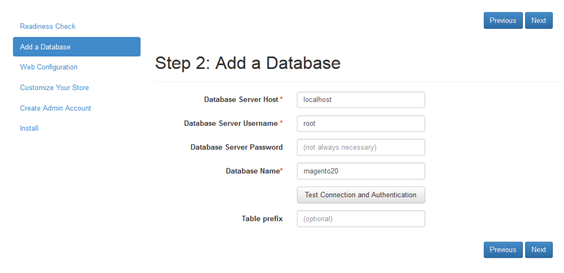
In the next step, you need to fill in your website url as well as timezone, currency and language:
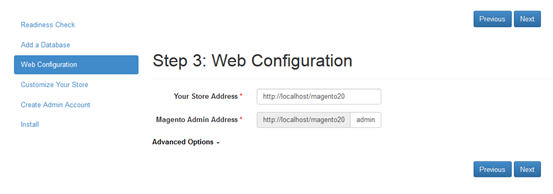
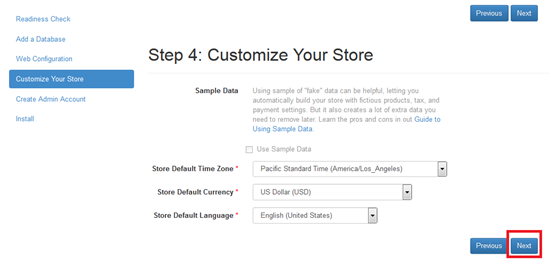
Create your user name, email and password for login later:
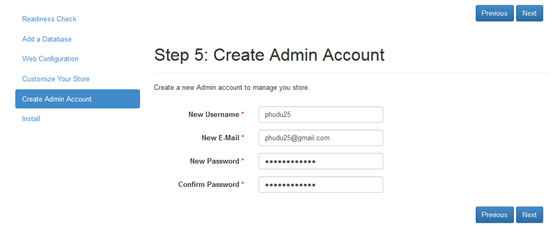
And wait for the installation process complete …
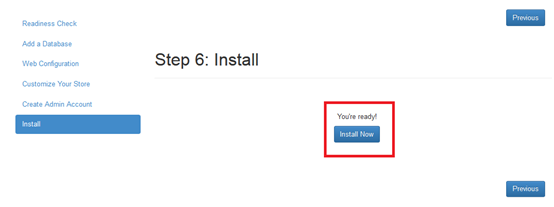
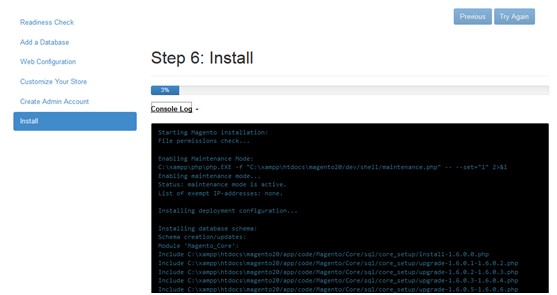
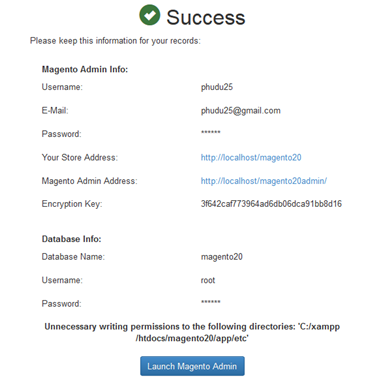
Completed!
Thank your for keep reading till the end, I hope that this post will show you the installation of Magento 2 step-by-step in local host Xamp in easy step-by-step. If you get any bug and error, feel free to comment here and I will help you out.
UPDATED 08/2017: We’ve updated our step-by-step tutorial (with video clip and bug fixed) about How to Install Magento 2 on Localhost via XAMPP. So don’t miss this very actionable guide if you want install Magento 2 without any problems and SAVE TIME.