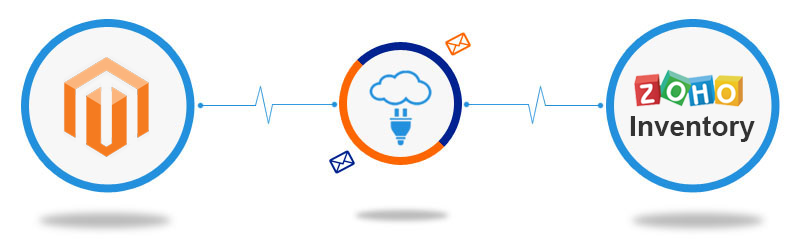If you are looking to learn about Magento 2 Zoho CRM integration, then you have reached the right place.
Integrating Magento 2 Zoho CRM helps improve your customer relationship management and gives you an upper hand in handling your store’s inventory.
Stick to the end to know the easiest way to integrate Magento 2 Zoho CRM to build a successful business strategy.
Benefits of Zoho Magento 2 integration
Zoho CRM with Magento 2 has multiple benefits for your store. From seamlessly synchronizing customer data to helping you manage your workflows; here are some more handy benefits of Zoho integration:
- Effective management of Magento 2 orders and inventory to avoid out-of-stock situations.
- Zoho CRM integration can help you create a seamless customer experience where you can understand their past experience to handle their queries better.
- You can get first-hand reports and analytics to get insights into your customer behavior, sales performance, and more to make data-driven decisions.
How to integrate Zoho CRM with Magento 2?
Magento 2 (Adobe Commerce) does not natively integrate with Zoho CRM. You’ll need to take help from third-party extensions to do that. And from the available options, Meetanshi’s Magento 2 Zoho CRM integration extension is the most efficient one.
In this guide, we’ll use the Zoho CRM Integration extension for Magento 2 by Meetanshi.
It is a powerful tool that helps you connect your Zoho CRM to your Magento 2 store to manage and streamline your workflow without any technical difficulties.
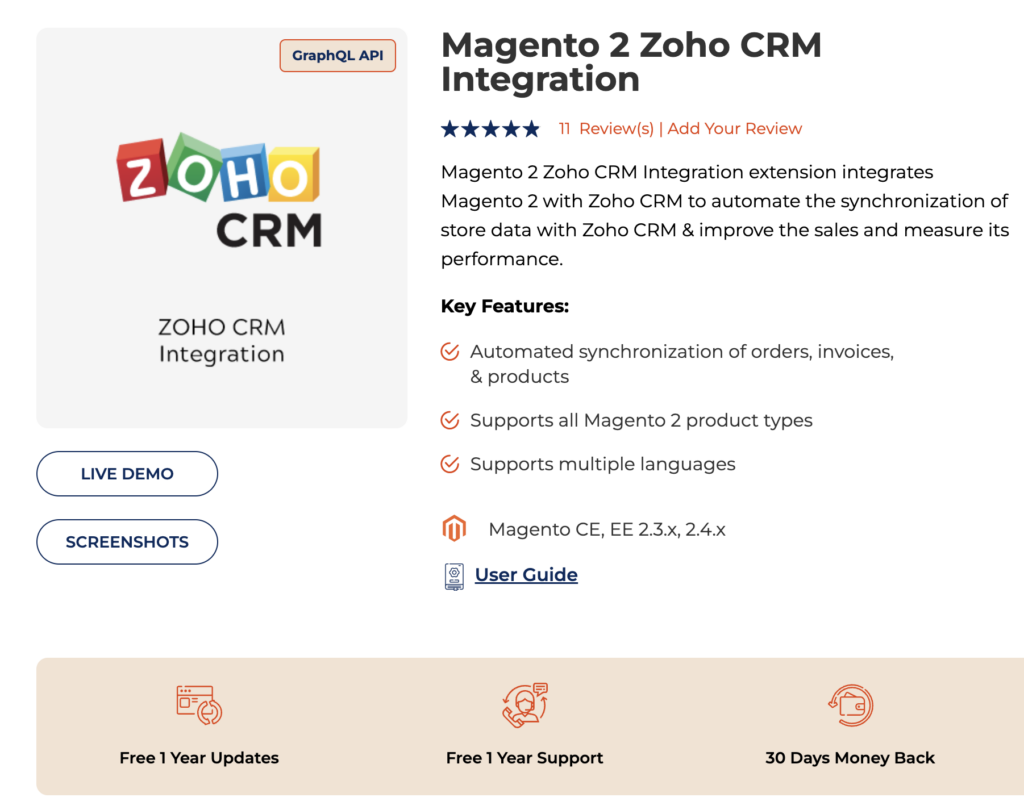
Using the extension, you cut down the time you spend between two platforms and get all the needed information in one place.
Follow these steps to integrate Zoho CRM with Magento 2:
- Step 1: Enable Extension & Enter Integration Details
- Step 2: Accept Integration Request in Zoho CRM
- Step 3: Configure Synchronization Settings
Step 1: Enable Extension & Enter Integration Details
Once the Magento 2 Zoho CRM integration extension is installed, move to Zoho CRM Integration > Configuration.
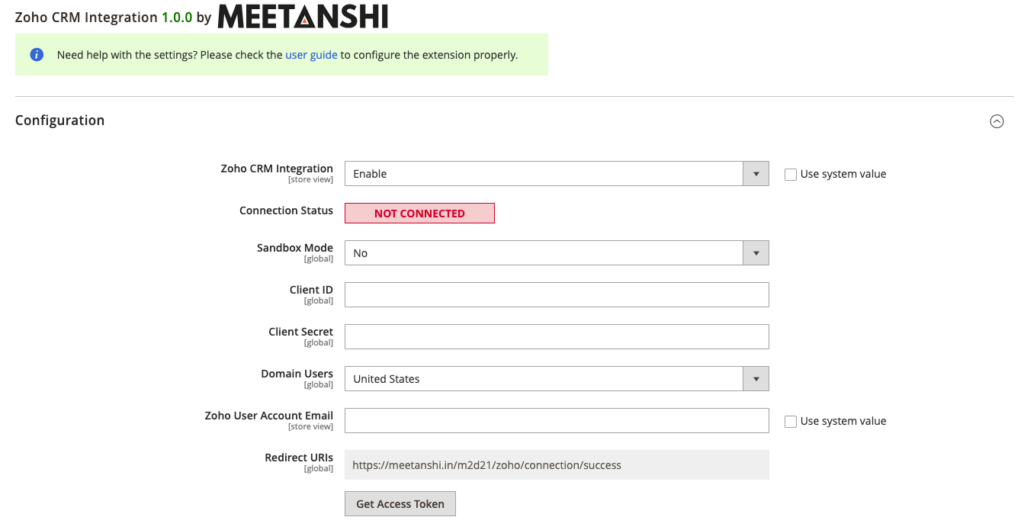
Here, enable the Zoho CRM Integration option and enter the following details received from your Zoho account:
- Client ID
- Client Secret
- Zoho User Account Email
And click the “Get Access Token” button.
Step 2: Accept Integration Request in Zoho CRM
Now, log into your Zoho account and select the application services from the list and click “Submit.”
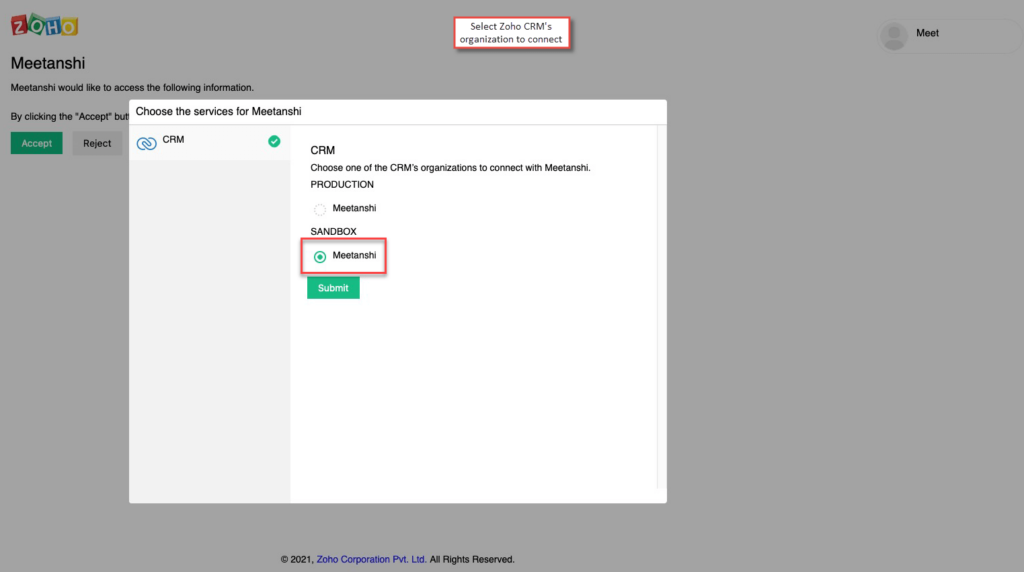
Return your Magento 2 admin panel and see if the status shows connected.
Step 3: Configure Synchronization Settings
Now, scroll down the data synchronization settings, and configure the extension.
You can choose which information and when to sync with Zoho CRM, like Vendors, Campaigns, Accounts, Contacts, etc.
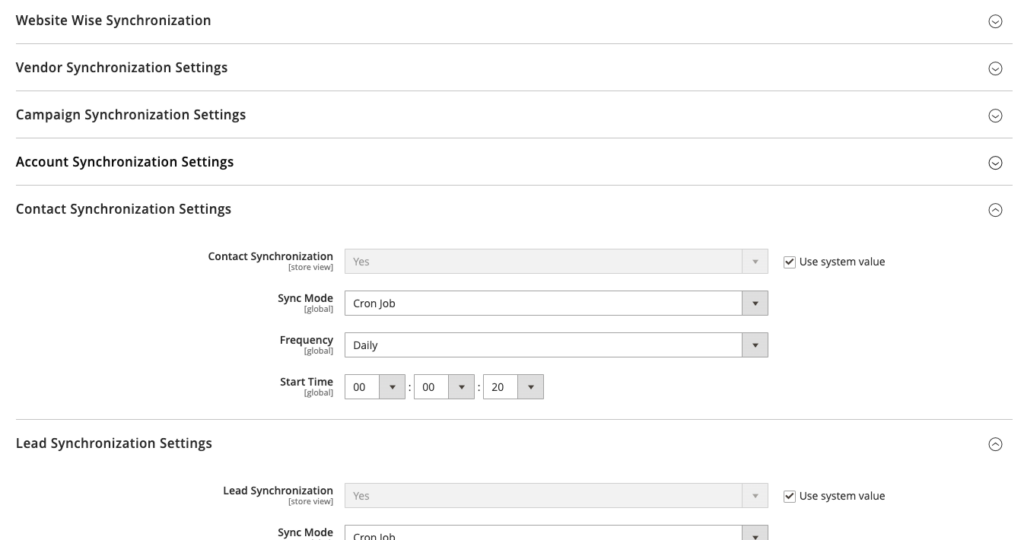
Configure the synchronization settings and click “Save.”
And your Magento 2 data will be in sync with Zoho CRM. You can log into your Zoho CRM and get your store’s data synced.
Features with Magento 2 Zoho Integration
With a successful setup, here are the features you enjoy through this integration:
- You can easily manage your data, and on the plus side, you can analyze your customer behavior to understand their buying pattern and also map important leads.
- You can analyze your data in a timely manner and track important KPIs that help you know if your efforts are worth it. Additionally, you can share your reports with team members and use pre-built sales reports.
- You can use multiple synchronization options like campaign synchronization, account synchronization, contact synchronization, lead synchronization, and more.
- The Zoho CRM is also powered by AI powers that benefit your store. Some features their AI tool offers are intelligent automation, data enrichment, text sentiments, and more.
FAQs on Magento 2 Zoho CRM integration
1. What data can you synchronize between Magento 2 and Zoho CRM?
You can synchronize data like customer interaction like, purchases, support tickets, interaction history, and more.
2. How to automatically synchronize Magento 2 store data with Zoho CRM?
Here are ways to enable sync:
- Head to Sync Service from Navigation > Contacts.
- Now click create sync under Zoho CRM.
- From there, select the module you want to sync and the subscription type.
- Fill in the mapping field information.
- After that, just go ahead and initial the sync.
Key Takeaways from Magento 2 Zoho CRM
Zoho CRM is one of the best CRM integrations for online stores. Magento 2 Zoho CRM integration is an easy process when you have the right tools and direction.
Feel free to come back to this blog if you feel stuck in this process.
Before you go, here is one more convenient tool to streamline all your retail operations: Magestore POS. Whaterver you want integrate Magento with Zoho CRM, you need have a POS where your data will synced in real-time and manage all retail store operations in one place.
It perfectly automates your daily tasks and syncs customer order data in real-time. Ensuring you have up-to-date data with detailed recording of each session.
Additionally, you can seamlessly integrate Magestore POS with many marketplaces and existing software in your retail management system.
Get a free 1-1 consultation with our Magento expert!