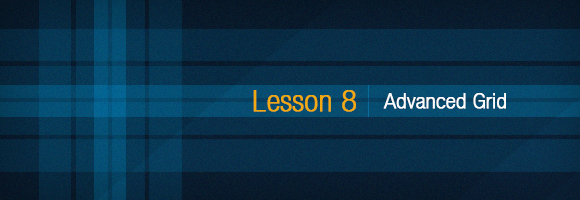Hey guys,
It’s such a long time since our last meeting on our Magento Tutorial section, isn’t it?
Today, we will continue with lesson 8 (Advanced magento grid) in our Magento Tutorial which includes 3 main parts:
1. Mass action in Magento grid
2. Display types in Magento grid
a. Supported-by-Magento types
b. Unsupported-by-Magento types
3. Data exporting to csv/xml in Magento grid
1. Mass action in magento grid
a. Benefit of mass action
Working with many rows at the same time without having to view each row in detail.

b. Steps to create mass action for magento grid
- Step 1: write the function _prepareMassaction() in the file block grid
Example Code: app\code\local\Magestore\Lesson08\Block\Adminhtml\Lesson08\Grid.php
**
* prepare mass action for this grid
*
* @return Magestore_Lesson08_Block_Adminhtml_Lesson08_Grid
*/
protected function _prepareMassaction()
{
$this->setMassactionIdField('lesson08_id');
$this->getMassactionBlock()->setFormFieldName('lesson08');
$this->getMassactionBlock()->addItem('delete', array(
'label' => Mage::helper('lesson08')->__('Delete'),
'url' => $this->getUrl('*/*/massDelete'),
'confirm' => Mage::helper('lesson08')->__('Are you sure?')
));
$statuses = Mage::getSingleton('lesson08/status')->getOptionArray();
array_unshift($statuses, array('label'=>'', 'value'=>''));
$this->getMassactionBlock()->addItem('status', array(
'label'=> Mage::helper('lesson08')->__('Change status'),
'url' => $this->getUrl('*/*/massStatus', array('_current'=>true)),
'additional' => array(
'visibility' => array(
'name' => 'status',
'type' => 'select',
'class' => 'required-entry',
'label' => Mage::helper('lesson08')->__('Status'),
'values'=> $statuses
))
));
return $this;
}
– setMassactionIdField: set id field for mass action
– setFormFieldName: set name for the field of posting data
In the example:
$this->getMassactionBlock()->setFormFieldName(‘lesson08’);
The System will post an Id array with the name of ‘lesson08’.
– addItem: add 1 mass action
/ /**
* Add new massaction item
*
* $item = array(
* 'label' => string,
* 'complete' => string, // Only for ajax enabled grid (optional)
* 'url' => string,
* 'confirm' => string, // text of confirmation of this action (optional)
* 'additional' => string|array|Mage_Core_Block_Abstract // (optional)
* );
*
* @param string $itemId
* @param array $item
* @return Mage_Adminhtml_Block_Widget_Grid_Massaction_Abstract
*/
public function addItem($itemId, array $item)
{
$this->_items[$itemId] = $this->getLayout()->createBlock('adminhtml/widget_grid_massaction_item')
->setData($item)
->setMassaction($this)
->setId($itemId);
if($this->_items[$itemId]->getAdditional()) {
$this->_items[$itemId]->setAdditionalActionBlock($this->_items[$itemId]->getAdditional());
$this->_items[$itemId]->unsAdditional();
}
return $this;
}
In this example, we have just added 2 mass actions which are:
– massDelete: to delete a list of rows
– massStatus: to change status of many rows at the same time
- Step 2: write action in the file controller to carry out this action
Example Code: app\code\local\Magestore\Lesson08\controllers\Adminhtml\Lesson08Controller.php
– Mass Delete
public function massDeleteAction()
{
$lesson08Ids = $this->getRequest()->getParam('lesson08');
if (!is_array($lesson08Ids)) {
Mage::getSingleton('adminhtml/session')->addError(Mage::helper('adminhtml')->__('Please select item(s)'));
} else {
try {
foreach ($lesson08Ids as $lesson08Id) {
$lesson08 = Mage::getModel('lesson08/lesson08')->load($lesson08Id);
$lesson08->delete();
}
Mage::getSingleton('adminhtml/session')->addSuccess(
Mage::helper('adminhtml')->__('Total of %d record(s) were successfully deleted',
count($lesson08Ids))
);
} catch (Exception $e) {
Mage::getSingleton('adminhtml/session')->addError($e->getMessage());
}
}
$this->_redirect('*/*/index');
}
– Mass change status
public function massStatusAction()
{
$lesson08Ids = $this->getRequest()->getParam('lesson08');
if (!is_array($lesson08Ids)) {
Mage::getSingleton('adminhtml/session')->addError($this->__('Please select item(s)'));
} else {
try {
foreach ($lesson08Ids as $lesson08Id) {
Mage::getSingleton('lesson08/lesson08')
->load($lesson08Id)
->setStatus($this->getRequest()->getParam('status'))
->setIsMassupdate(true)
->save();
}
$this->_getSession()->addSuccess(
$this->__('Total of %d record(s) were successfully updated', count($lesson08Ids))
);
} catch (Exception $e) {
$this->_getSession()->addError($e->getMessage());
}
}
$this->_redirect('*/*/index');
}
2. Display types in magento grid
Example Code: app\code\local\Magestore\Lesson08\Block\Adminhtml\Lesson08\Grid.php
By default, Magento supports many displaying types for data in grid such as number, text, date, currency, options…But in this Advanced magento grid lesson, we only mention the most popular ones:
a. Supported-by-Magento types
– Date
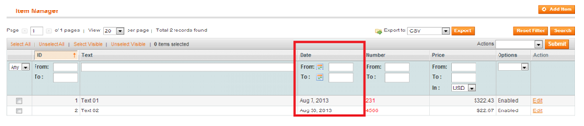
Renderer class: adminhtml/widget_grid_column_renderer_date
For example,
$this->addColumn('date_field', array(
'header' => Mage::helper('lesson08')->__('Date'),
'width' => '150px',
'index' => 'date_field',
'type' => 'date',
'format' => Mage::app()->getLocale()->getDateFormat(Mage_Core_Model_Locale::FORMAT_TYPE_MEDIUM)
));
Some date format types:
- Mage_Core_Model_Locale::FORMAT_TYPE_MEDIUM
Normal display
For example, Aug 30, 2013
- Mage_Core_Model_Locale::FORMAT_TYPE_SHORT
Short display
For example, 8/30/13
- Mage_Core_Model_Locale::FORMAT_TYPE_LONG
Full display
For example, August 30, 2013
– Number
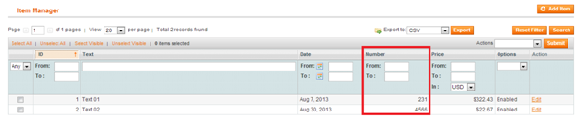
Renderer class: adminhtml/widget_grid_column_renderer_number
For example,
$this->addColumn('number_field', array(
'header' => Mage::helper('lesson08')->__('Number'),
'width' => '150px',
'index' => 'number_field',
'type' => 'number'
));
– Price
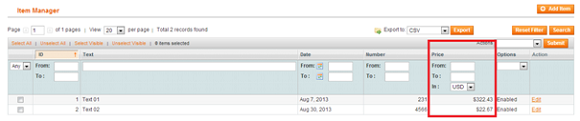
Renderer class: adminhtml/widget_grid_column_renderer_price
For example,
$this->addColumn('price_field', array(
'header' => Mage::helper('lesson08')->__('Price'),
'width' => '150px',
'index' => 'price_field',
'type' => 'price'
));
– Options
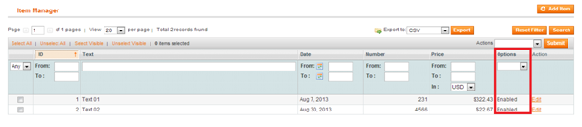
Renderer class: adminhtml/widget_grid_column_renderer_options
For example,
$this->addColumn('select_field', array(
'header' => Mage::helper('lesson08')->__('Options'),
'align' => 'left',
'width' => '80px',
'index' => 'status',
'type' => 'options',
'options' => array(
1 => 'Enabled',
2 => 'Disabled',
),
));
Besides, there are many other display types such as Country, Concat, Currency, Action, Checkbox, Datetime, Radio, Input, Select, Text, Store.
b. Unsupported-by-Magento types (Custom)
In reality, there are many display types which have not been supported by Magento but still need to be shown such as images, email, etc. In those cases, we will use renderer to add a new row whose display type can be adaptable (for example, sometimes it will be displayed as number, some other times, it will be shown as text, etc ).
There is a simple way to solve the above problem that is to create a class inheriting from the class Mage_Adminhtml_Block_Widget_Grid_Column_Renderer_Abstract , rewrite the render method for this new block and declare custom renderer in the method _prepareColumns() for the rendered fields.

In this example, we will create a field displaying image.
Example Code: app\code\local\Magestore\Lesson08\Block\Adminhtml\Lesson08\Grid.php
- Step 1: declares renderer for the field in the method _prepareColumns()
$this->addColumn('filename', array(
'header' => Mage::helper('lesson08')->__('Image'),
'width' => '150px',
'index' => filename',
'renderer' => 'lesson08/adminhtml_lesson08_renderer_image'
));
- Step 2: Create class renderer inheriting from the class Mage_Adminhtml_Block_Widget_Grid_Column_Renderer_Abstract
- Step 3: Write render function for the class that has just been created. Example Code: app\code\local\Magestore\Lesson08\Block\Adminhtml\Lesson08\Renderer\Image.php
class Magestore_Lesson08_Block_Adminhtml_Lesson08_Renderer_Image extends Mage_Adminhtml_Block_Widget_Grid_Column_Renderer_Abstract {
public function render(Varien_Object $row) {
$value = $row->getData($this->getColumn()->getIndex());
return '<img width="150" src="' . Mage::getBaseUrl('media').'lesson08/'.$value . '" />';
}
}
3. Export data from magento grid to CSV/ XML files
Example Code: app\code\local\Magestore\Lesson08\Block\Adminhtml\Lesson08\Grid.php
This function helps export data from magento grid to CSV/XML files so as to print or import them into other accounting system.

– The first step is to add the box “select” and button “export” to the grid through the function _prepareColumns()
$this->addExportType('*/*/exportCsv', Mage::helper('lesson08')->__('CSV'));
$this->addExportType('*/*/exportXml', Mage::helper('lesson08')->__('XML'));
In the function addExportType:
- 1st parameter: action to process export data
For example, ‘*/*/exportCsv’
In this example, the action to process export data to CSV is exportCsv in the controller file app\code\local\Magestore\Lesson08\controllers\Adminhtml\Lesson08Controller.php
- 2nd parameter: label of export type
For example, Mage::helper(‘lesson08’)->__(‘CSV’)
This label will be displayed in the select box of export

– The second step is to write action for each type in the controller file
Example Code
app\code\local\Magestore\Lesson08\controllers\Adminhtml\Lesson08Controller.php
public function exportCsvAction()
{
$fileName = 'lesson08.csv';
$content = $this->getLayout()
->createBlock('lesson08/adminhtml_lesson08_grid')
->getCsv();
$this->_prepareDownloadResponse($fileName, $content);
}
In this example, after exporting to CSV, we get a file as below:
"ID","Text","Date","Number","Price","Options" "1","Text 01","Aug 7, 2013","231","$322.43","Enabled" "2","Text 02","Aug 30, 2013","4566","$22.67","Enabled"
Steps to export data from magento grid to CSV/XML files brings us to the end of this lesson. Hope “Advanced Magento Grid” session is useful for you. Follow us in Magento Open Course for Magento Tutorial.