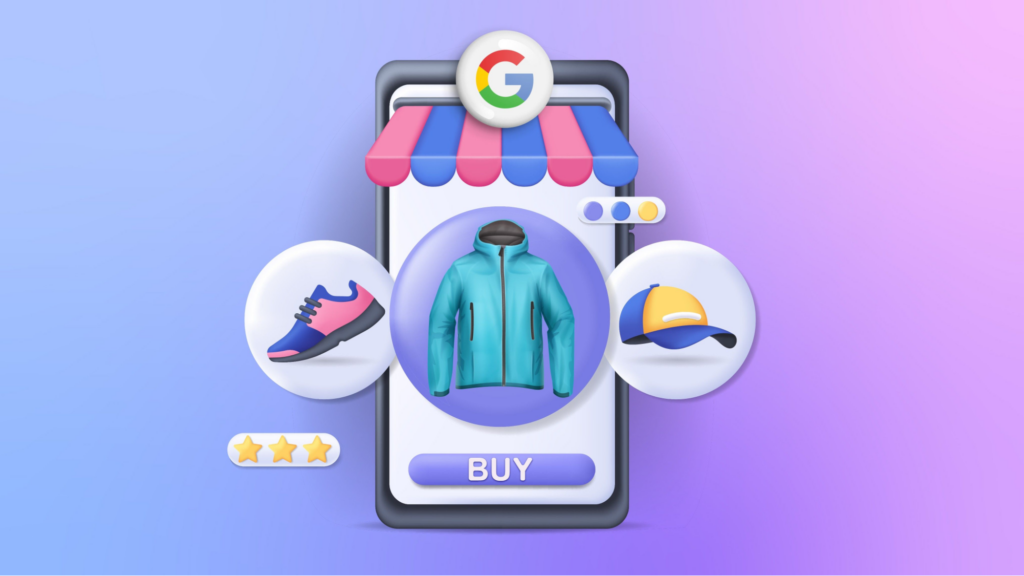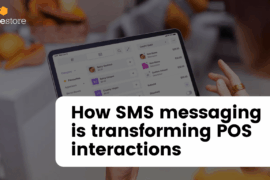Thinking of launching a new eCommerce store? Wondering what will be the challenges for your online venture?
Here’s a list of things eCommerce stores most struggles with –
- Finding the right niche and products
- Building a website
- Marketing your store
- Generating traffic
- Converting visitors into customers
- Customer service
- Fulfillment and shipping
- Returns process and refunds
- Security and fraud prevention
If you have already launched your store, you have overcome the first hurdles. Now comes to marketing and generating traffic.
While ads on search engines and social media bring quick traffic, they’re not sustainable in the long run. To establish a steady flow of visitors, you need organic traffic.
Organic traffic is the most important type of traffic for an eCommerce store. It is the traffic that comes to your website from search engines such as Google, Bing, and Yahoo. Organic traffic is free, targeted, long-lasting, and more credible than paid advertising.
However, obtaining organic traffic isn’t easy; it demands time and effort. For a consistent influx of organic traffic, you need a dependable strategy.
The quickest way to earn organic traffic is to list your products on multiple channels, including price comparison engines like Google Shopping. Google Shopping can significantly boost your traffic and brand reputation.
And the best part is, you can promote your products on this platform and reach millions, if not billions, of potential customers for absolutely free.
In the following sections, we will discuss Google Shopping for eCommerce in detail and walk you through the steps to set up Google Shopping for eCommerce business.
What is Google Shopping?
Google Shopping is a price comparison engine that allows users to search for products from different retailers. It is a free platform that businesses can use to list their products and reach a wider audience.
When a user searches for a product on Google Shopping, they will see a list of relevant products from different retailers. The listings include the product name, price, availability, and shipping information. Users can compare the products and select the one that best meets their needs.
eCommerce businesses like yours can choose to have their products displayed on Google Shopping in two ways:
- Free listings: Businesses can list their products for free on Google Shopping. Their products will be displayed alongside other relevant products in Google Search results.
- Paid listings: Businesses can also pay to have their products displayed at the top of the search results. This is a good option for businesses that want to ensure that more potential customers see their products.
Google Shopping is a valuable tool for businesses wanting to reach a wider audience and increase sales. It is a free platform that is easy to use and can help businesses get their products in front of more potential customers.
How to set up Google Shopping for eCommerce store
Unlike other price comparison engines, there’s no direct way to insert and promote your products on Google Shopping. You need to go through some steps and different platforms to setup eCommerce Google shopping and list your products on the platform.
This process has two primary elements—a Google Merchant Center account and an eCommerce platform Google shopping feed. Additionally, you will need a Google Ads account to run paid Shopping ads.
Let’s start with Google Merchant Center.
Creating a Google Merchant Center account
Google Merchant Center is a free platform that businesses like yours can use to upload their product catalog to Google. This allows you to show your products in Google Shopping results, which are prominently displayed on the Google Search results page.
In addition to Google Shopping and SERP, GMC (Google Merchant Center) also displays your products on Google Images and YouTube.
You can register a GMC account for free with your Gmail address. Let us walk you through the steps.
Registering a GMC Account
After you input your Gmail and move to the next screen, you will need to enter your business name, location, and time zone. Next, you need to confirm where you want your customers to checkout once they click on a Shopping listing on Google.
Local stores that don’t have any online stores can also list and promote their products on Google Shopping. They can check mark the third option, and Google Shopping will display their store location map once a user clicks on their entry.
As we have mentioned before, your customers can also directly check out from Google Shopping. To do that, checkmark the second option. Otherwise, select the first option if you simply want to redirect them to your eCommerce store.
You can choose your platform if you are using any of the eCommerce platforms.
This was the primary GMC account registration process. To promote your products for Google Shopping for eCommerce, you will need to complete the following steps.
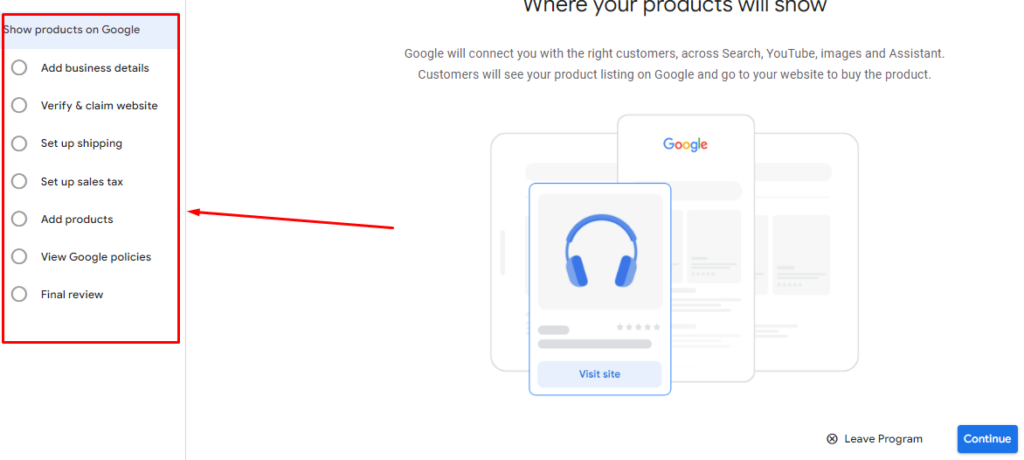
Listing your products on GMC
The first step will ask you to input your eCommerce business details.
In the next step, you will have to verify your eCommerce website. Input your website URL. Google Merchant Center (GMC) offers two ways to verify your WordPress site:
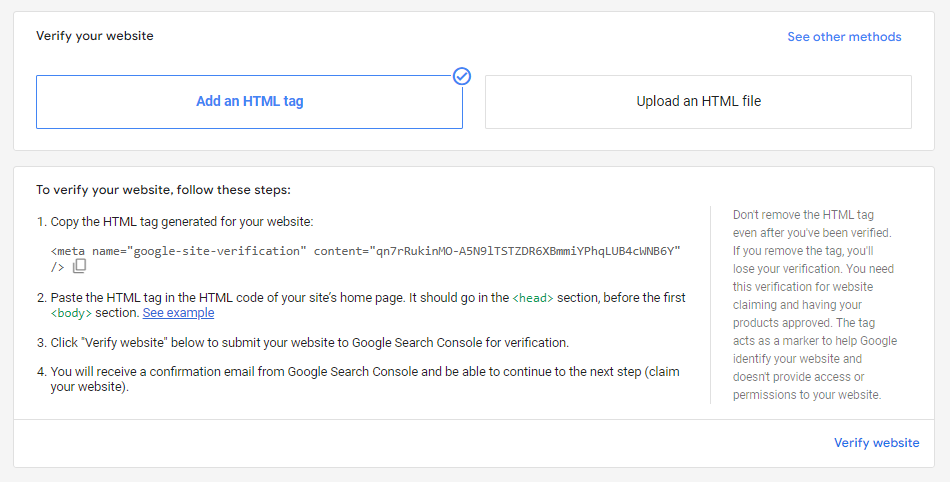
After that, GMC will ask for your shipping and sales tax details. The 6th step is where the action happens. You need to start adding your products.
You can add a single product at a time or upload an eCommerce Google Shopping feed to bulk upload all your eCommerce store products. Before proceeding, we must create a Google Shopping feed for eCommerce.
How to create Google Shopping for eCommerce product feed
Think of the Google Merchant Center as a library and the Google Ads account as a librarian. Your Google Shopping product feed is like the books in the library. Without the books, the librarian would have nothing to help people find the information they need.
Just as a library needs a well-stocked collection of books to be useful, a successful Google Shopping campaign relies on a comprehensive product feed to help customers find the products they are looking for.
A product feed is like a product catalog. It is most commonly a spreadsheet file where you input your eCommerce product information. An eCommerce feed Google Shopping contains information about your products, such as their title, description, price, images, etc.
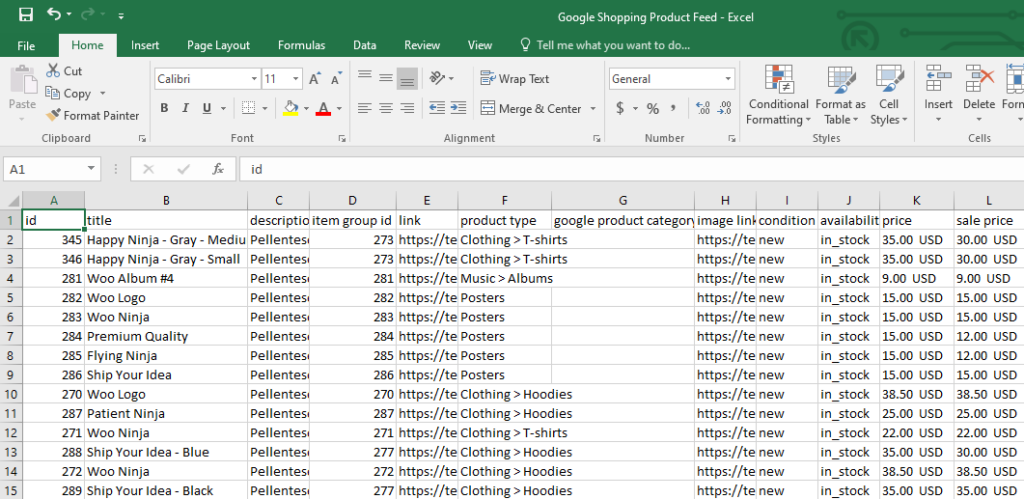
The product feed is the foundation of your Google Shopping for eCommerce campaigns. It is the information that Google uses to display your products in shopping search results and shopping ads. So, it is important to make sure that your product feed is accurate and up-to-date.
What are attributes in a Google Shopping for eCommerce feed?
In a Google Shopping product feed, attributes are the specific details or information about your products that you include in the feed. Google uses these attributes to show your products in Google Shopping ads and search results.
There are currently over 170 different attributes that you can include in your product feed. Google divided them into 10 categories:
- Basic product data: Total 9 attributes
- Detailed product description: Total 4 attributes
- Product category: Total 11 attributes
- Price and availability: Total 8 attributes
- Product identifiers: Total 5 attributes
- Destinations: Total 2 attributes
- Shipping: Total 4 attributes
- Tax: Total 2 attributes
- Marketplaces: Total 3 attributes
- Shopping campaigns: Total 7 attributes
The specific attributes you include in your product feed will depend on the products you sell and where you sell them. However, it is important to include as many attributes as possible to ensure your products are visible in Google Shopping search results.
Common Google Shopping for eCommerce attributes
Some of the most important attributes include:
- Product ID: This is a unique identifier for the product.
- Title: This is the name of the product.
- Description: This is a brief description of the product.
- Product URL: This is the URL of the product’s page on your website.
- Category: This is the product’s category in Google’s taxonomy.
- Image URL: This is the URL of the product’s image.
- Stock Availability: This indicates whether the product is in stock.
💡 Manage inventory and stock effectively with Magestore Inventory System to avoid out-of-stock and over stock status. Sync inventory data on your eCommerce site and brick-and-mortar stores.
- Regular Price: This is the product’s regular price.
- GTIN/MPN: These are unique identifiers for the product.
- Product Condition: This indicates the condition of the product.
- Manufacturer: This is the manufacturer of the product.
By including the right attributes in your product feed, you can improve the visibility of your products in Google Shopping and reach more potential customers.
How to create a Google Shopping for eCommerce product feed
If you are familiar with software like Microsoft Excel or online spreadsheet creators such as Google Sheets, creating a feed wouldn’t be a tough task. You can place the attributes as the column headers and copy-paste your online store’s product data underneath them.
However, this process is manual, and we highly discourage you from following this process. Even we don’t recommend adding products one by one to the GMC account. Let’s find out why.
Manual product feeds are not a reliable way to get your products listed on Google Shopping. You should use an automated solution to ensure that your products are approved and displayed correctly.
By using an automated solution, you can avoid the challenges and errors associated with manual product feeds and improve the visibility and performance of your Google Shopping campaigns.
There are a number of tools available that can help you automate this process, such as Multifeeds for Google Shopping, FeedGeni, CTX Feed, etc. If you are using a WooCommerce store, then CTX Feed is your best bet.
This is one of the Google Shopping plugins for eCommerce and has all the Google Shopping attributes and guidelines integrated as a template. You can create your feed in just two clicks. It also supports automatic updates and URL connection methods.
How to create a product feed using a plugin
The plugin has a free version you can install from the WordPress repository. After you install it, click on Make Feed.
Select your template.
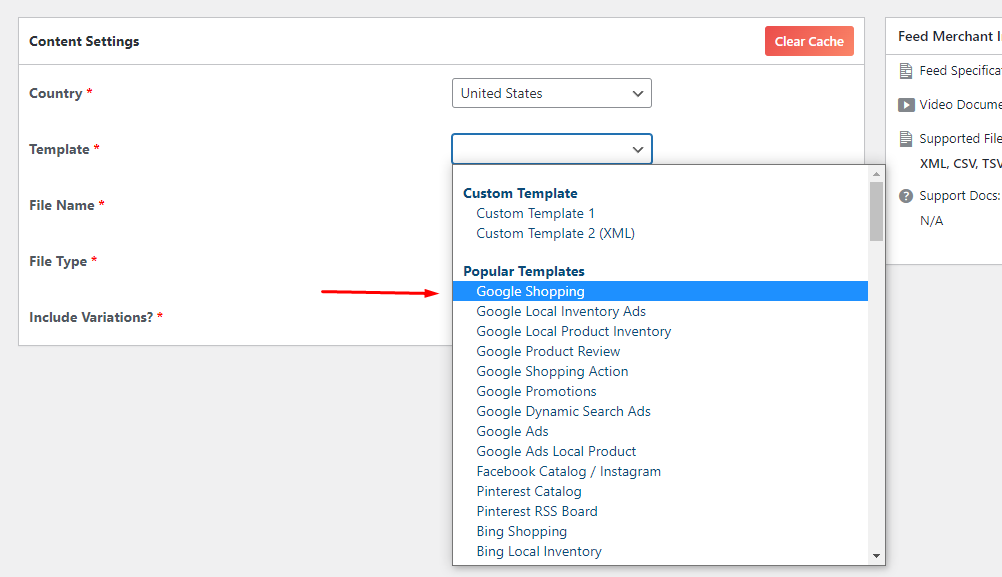
Select a file type. Google Shopping supports CSV, XML, and TXT formats. The plugin will automatically generate the necessary attributes at the bottom. It also automatically collects your product information and includes it in a feed file according to the attributes.
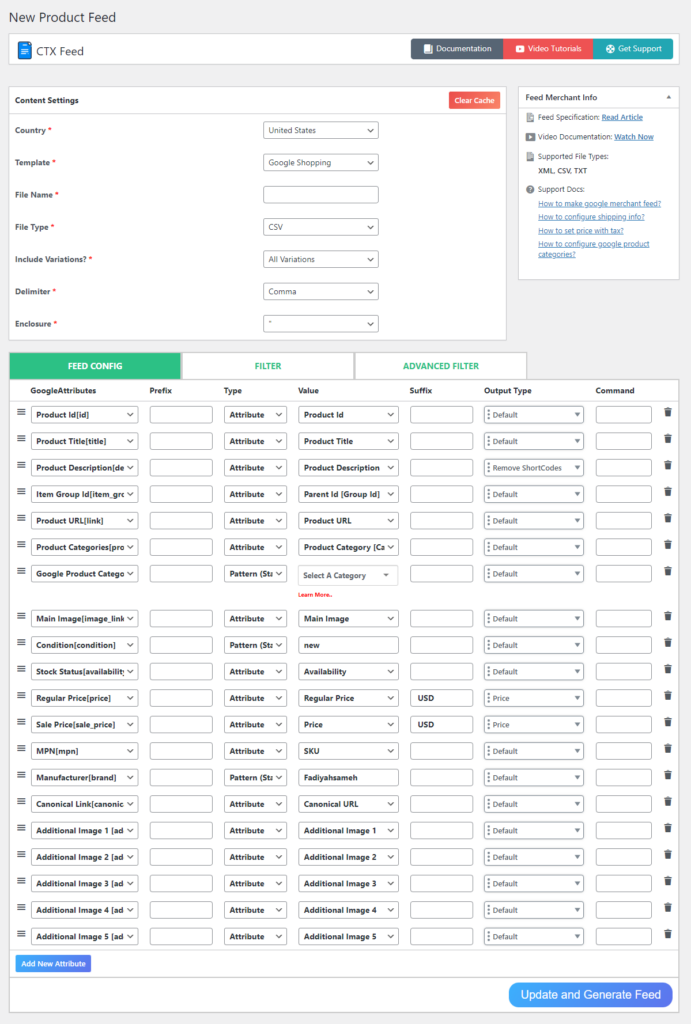
Therefore, all you need to do is click the generate button. You can find the feed on the Manage Feeds page. This page also allows you to set automatic update features.
You can either download and upload the file to Google Shopping or copy the feed URL from here.
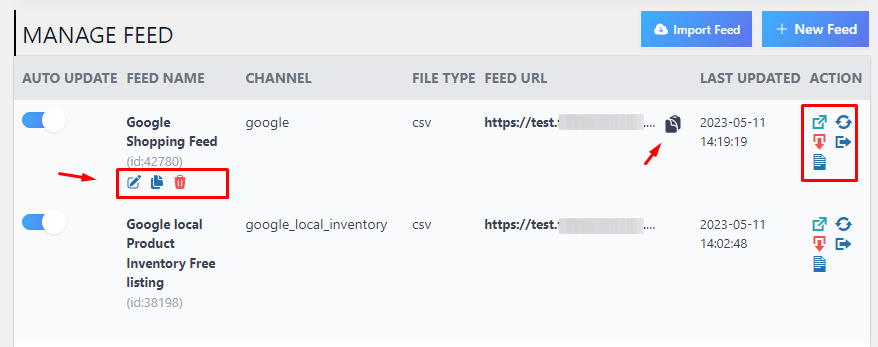
Uploading eCommerce products on Google Shopping
Let’s go back to the 6th step of GMC and click on the multiple product adding option.
GMC offers multiple options to upload product listings. Among them, Scheduled Fetch is the best option. In this method, you can host your product feed file on your own server and connect it with GMC through a URL.
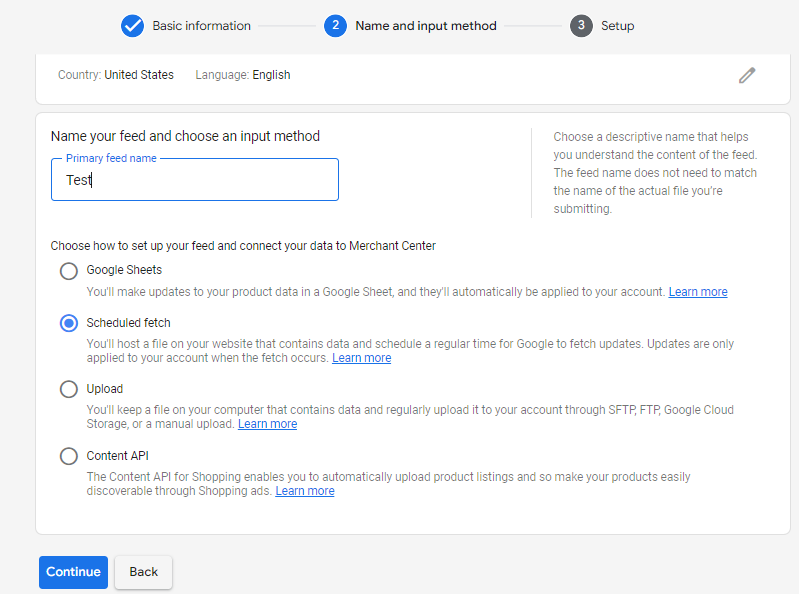
Paste your feed URL in the appropriate box and set fetch frequency.
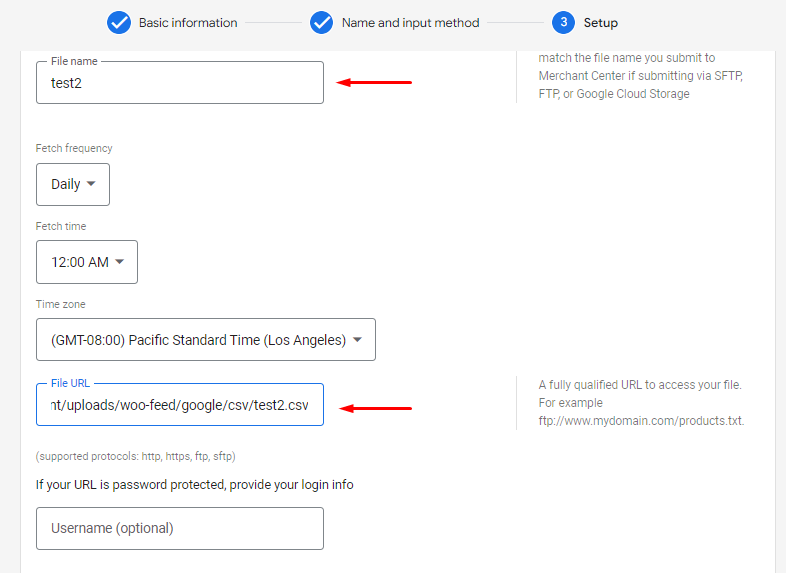
Here’s how it works –
Google Merchant Center (GMC) and the CTX Feed plugin work together to automate the process of updating your product listings on Google Shopping.
GMC fetches your product data from the feed URL you host on your WordPress site. If you make any changes to your eCommerce product pages, the plugin will automatically collect those changes and update the feed file.
GMC then fetches the updated feed file at your set frequency. This means you don’t have to manually update your product listings on Google Shopping.
The plugin also ensures that your product listings on Google Shopping are always accurate. The plugin validates your product data against Google’s requirements and flags any errors. This helps to prevent your product listings from being rejected by Google.
As a result, using GMC and the feed plugin together is a great way to keep your product listings on Google Shopping up-to-date and accurate. This can help you to improve your visibility and performance on Google Shopping.
After successfully uploading your product feed, you can fetch the products immediately. The next step is to agree to Google’s terms and review your submissions. Once you complete all of these steps, Google Shopping will start displaying your products on search results.
How to run Google Shopping Ads
You can now run shopping Ads for the products you uploaded to the GMC account. Use the same Gmail to sign up for a Google Ads account.
Link your GMC account to this Ad account by going to Tools and Settings >> Linked Accounts.
You need to find and connect the GMC account. Next, create a new campaign. Select Sales as your objective.
And Shopping as your campaign type.
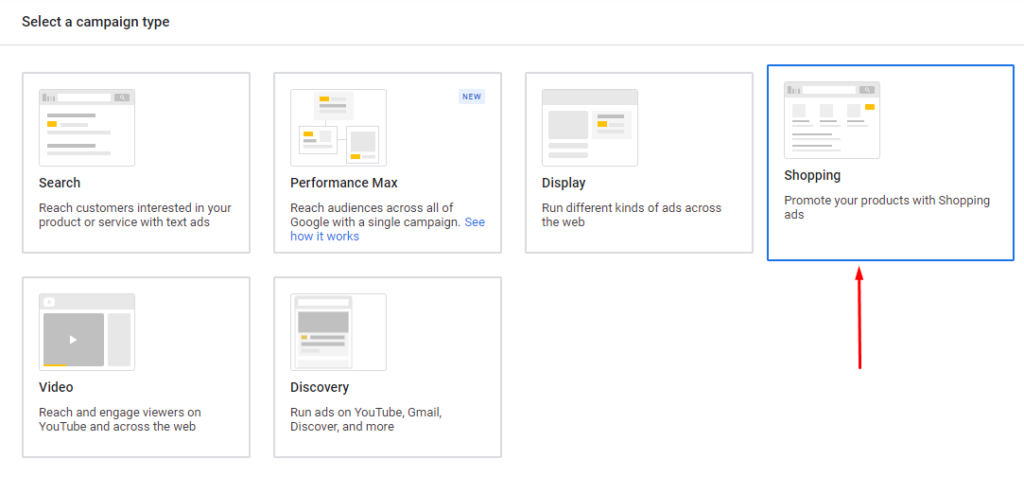
If you have only one product feed in your Google Merchant Center (GMC) account, Google will automatically select it for your campaign. Otherwise, you can select the one you need from the dropdown menu.
To complete and start your ad campaign, follow the prompts to set your bid strategy, ad groups, and other settings. Google will automatically create product ads based on the data in your product feed and display them on relevant search results.
To ensure that Google displays your product offerings accurately, you need to make sure that the feed you submit is accurate. Additionally, you need to subdivide your product groups further so that you can create relevant and efficient bid strategies for your product ads.
Frequently Asked Question
How can I measure the success of my Google Shopping campaigns?
Assessing the effectiveness of your Google Shopping campaigns involves monitoring key metrics like click-through rate (CTR), cost per click (CPC), conversion rate, average position, and return on ad spend (ROAS). These metrics act as the compass, guiding you toward understanding the impact and performance of your campaigns.
What role do reviews and ratings play in Google Shopping campaigns?
Reviews and ratings can help improve your Google Shopping ads’ visibility and click-through rate.
Wrap up
People who visit Google Shopping are generally there with the sole purpose of comparing prices and buying a product they are looking for. This makes Google Shopping a highly effective platform for boosting traffic and conversions.
By listing your products on this platform, you have a greater chance to reach your potential customers and grow your eCommerce business. Hope this article on Google Shopping for eCommerce will guide you to list your products on the giant platform.