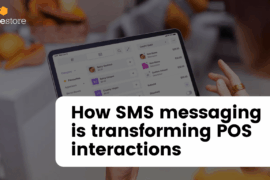Magento 2 shipping methods stand for options store owners provide for their customers to deliver purchased products.
Magento 2 shipping methods are delivery options that store owners provide for their customers in order for them to receive the purchase. This is an essential element which can impact the customer’s shopping experience and decision. As a result, configuring the shipping method is considered a must-have for any Magento store.
Overview of Magento 2 shipping method
Shipping methods in Magento are the options available to customers when they place an order and select a shipping method.
Magento 2 provides a wide range of shipping choices for you to customize the shipment to meet your eCommerce needs.
Basically, shipping methods in Magento are broadly classified into two types:
- Default shipping methods provided by Magento
- Shipping extensions from 3rd-party providers
Basic Magento shipment
By default, Magento 2 provides 4 shipping methods for store owners, including: flat rate, table rate, free shipping, and in-store pickup. Let’s take a moment to get key points of the foundations.
#1. Flat Rate:
Flat Rate allows merchants to apply a consistent rate for every order regardless of their product attributes, such as size or weight. This Magento shipping option is particularly suitable for small businesses with a limited range of items.
#2. Table Rate:
In contrast to the Flat Rate, the shipping costs in Table Rate are determined based on destination, weight, and order value. This option provides multiple shipping rules for distinct product sets or customer categories, giving retailers more flexibility, and suitable for medium Magento stores.
#3. Free Shipping:
By default, Magento 2 allows store owners to provide free shipping regarding specific conditions, such as order value, customer segments, minimum purchase, etc. If you set up a cart price rule, the Free Shipping will be applied automatically when all the certain conditions are met.
#4. In-store pickup:
This method may be stated separately since it differs from the shipping ones listed above. In-store pickup means customers go to a physical store or specific location to collect their orders, instead of waiting to get the purchase from delivery.
Because this method allows customers to buy products online, it can reduce extra time on shipping or shopping in the offline store and also boost sales. According to Invesp, 45% of interviewed customers said that they are likely to make additional purchases while picking up their products in the offline store.
However, the decision to offer this option or not is dependent on each store’s operations. For example, if you only have an online store and no physical one, it’s quite a challenge for you to set up the in-store pickup method. In this case, you need to collaborate with a 3rd-party which has a specific location for customers to go and pick up the products.
Magento 2 shipping methods extensions from 3rd-party providers
Except for these available options, you can use 3rd-party shipping extensions to enhance your shipping capabilities. Custom shipping methods can help you set up complex shipping rules based on different criteria, generate shipping labels, and auto-update tracking information. For example, a Magento 2 SMS extension can improve customer experience by providing real-time order and shipping updates via SMS, ensuring seamless communication throughout the delivery process.
With thousands of shipping extensions, from free to paid, it may be quite a challenge to find out which one is most suitable for your Magento store. You can consider these must-have features to back your decision:
- Support diverse shipping requirements
- Provide multiple shipping methods including basic and advanced
- Provide customization option depend on product features and location
- Compatibility with the Magento version and extension
- Offer real-time shipping rates based on the customer address
- Able to track and update order status
- Support multiple carriers for a broader shipping options
How to configure Magento 2 shipping method
Without further ado, let’s jump into the step-by-step guide to configuring each default shipping method in Magento 2.
#1. Flat Rate shipping method configuration
As it is the simplest shipping method, you can configure and apply it effortlessly. Flat Rate Shipping is also popular and can integrate with many carriers.
To enable Flat Rate shipping in Magento 2, follow these steps as below:
- On the Admin Panel, go to Stores > Settings > Configurations
- On the left panel, navigate to Sales > Delivery Methods, click the Flat Rate section to expand the settings
- Select Yes to Enable this shipping method
- Set the Title to be visible on the checkout page
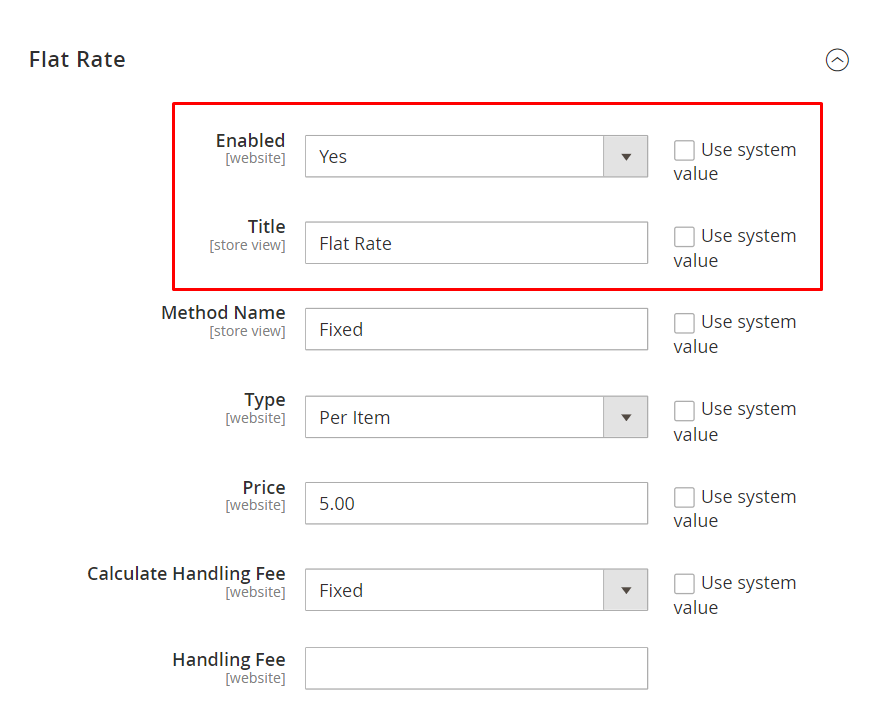
From there, the Flat Rate shipping method is available in the Shipping section during checkout. Now, continue with these instructions:
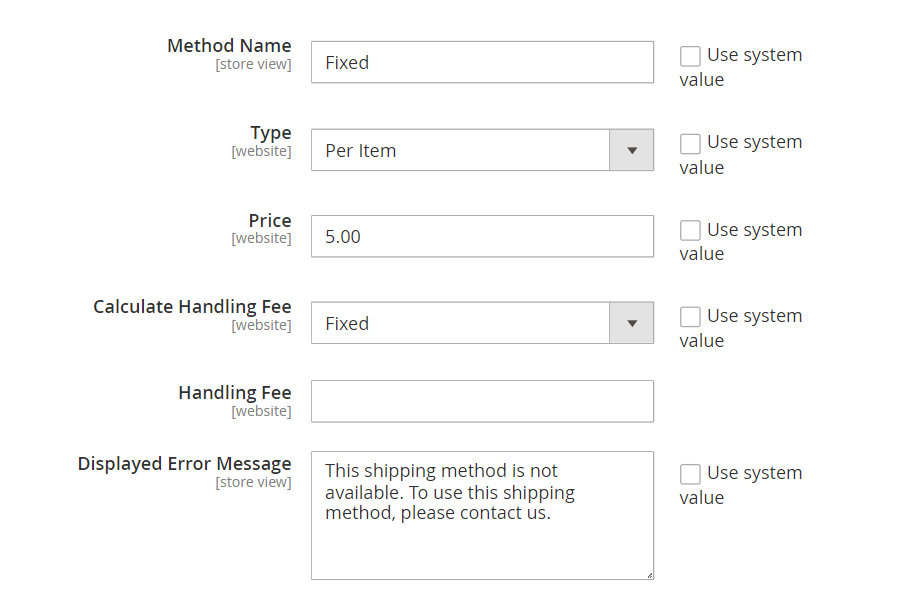
- Describe the method in the Method Name field. It’ll be displayed with the calculated shipping rate in the shopping cart.
- Set the Type to clarify the term as one of the options:
- None: Shipping rate is 0, which is similar to free shipping method
- Per Order: Shipping fee is charged once for an entire order
- Per Item: Shipping fee is applied for each item in the order. The rate is multiplied by the number of items.
- Set the shipping amount you want to charge in the Price field
- Enter the short text for Displayed Error Message in case the Flat Rate Shipping is unavailable
| Note: If you want to charge an additional handling fee, set Calculate Handling Fee to fixed or percent, then enter the number to set in the Handling Fee field. |
- Set Ship to Applicable Carriers to one of two options as below:
- All Allowed Countries: supported for every country
- Specific Countries: only supported for the selected countries
- Set the Sort Order on the checkout page
- Click Save Config to complete
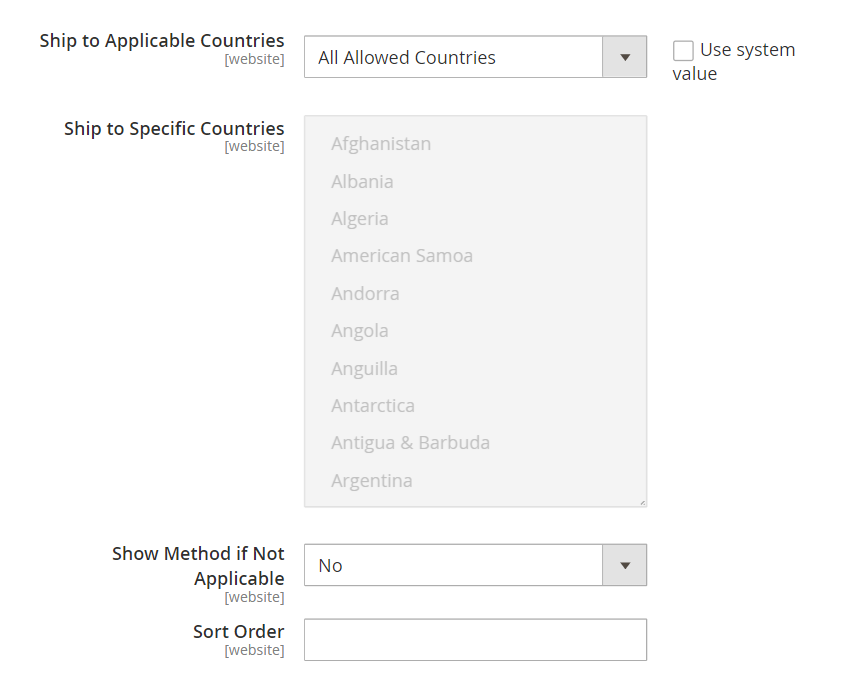
#2. Table Rates shipping method configuration
This method calculates the shipping fee based on different conditions. These criteria are detailed in a table rates file, which you can export and import during settings.
When a customer requests a shipping quote, the results are displayed in the shopping cart’s shipping estimate section.
Now, let’s find out how to configure and apply the Table Rates shipping option in Magento 2.
Step 1: Configure the Table Rate shipping method
- On the Admin Panel, go to Stores > Settings > Configuration
- On the left panel, select the Delivery Methods, then click Table Rate section to expand the settings tab
- Select Yes to Enable this shipping option
- Set the Title to be visible on the checkout page
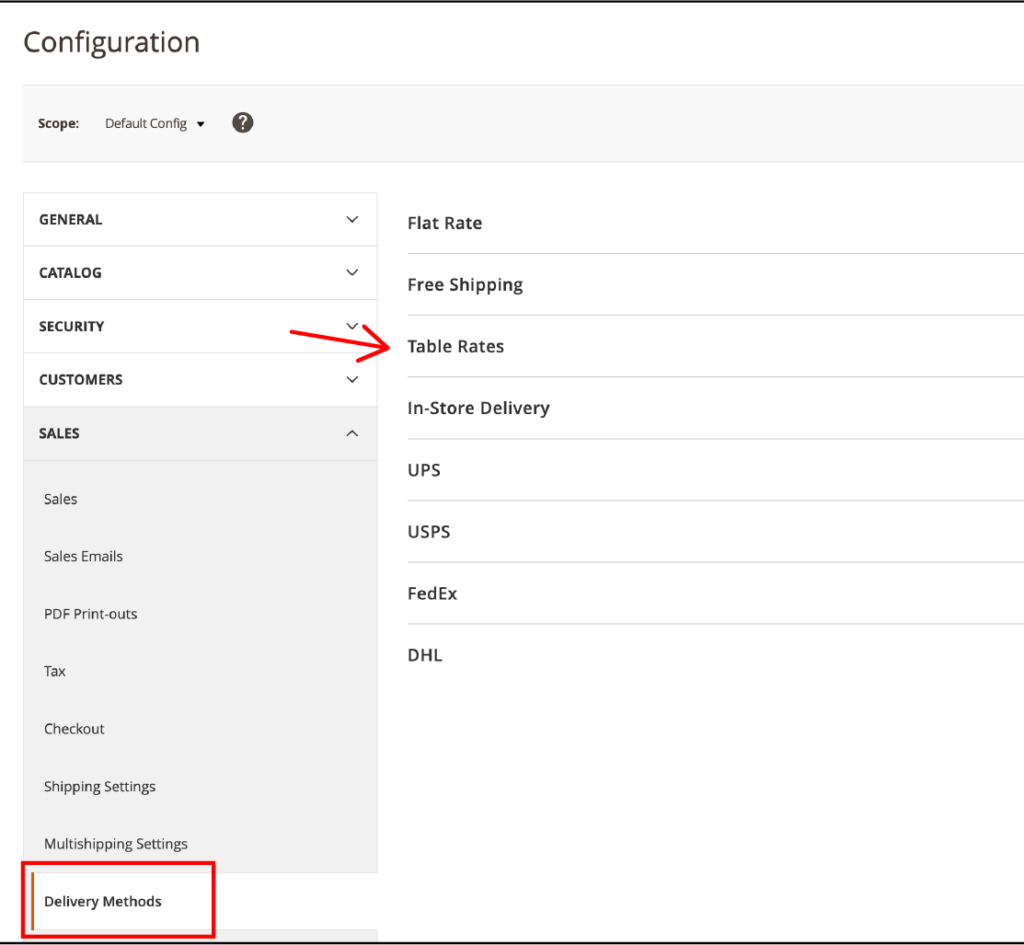
Once it’s enabled, you can set table rates by following these steps:
- Click Ship to Applicable Countries to choose All Allowed Countries or Specific Countries
| Note: If you choose Specific Countries, click to select the countries you want in the Specific Countries field. |
- Set Fix or Percent on the Calculate Handling Fee, then input the handling fee amount in the Handling Fee field
- Select Conditions for the calculating methods. It can be Weight vs. Destination, Price vs. Destination, or Number of Items vs. Destination.
- Define the shipping rate based on selected conditions
- Create an error message to be shown in case the Table Rates Shipping isn’t available
- Click the Save Config to save all changes
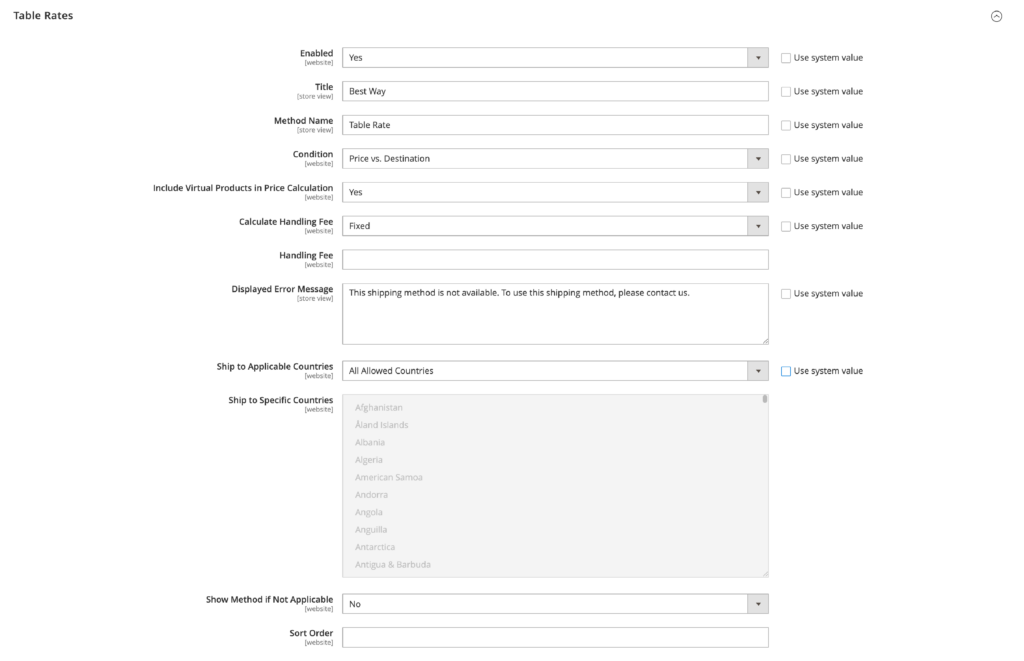
Note: Virtual products that are intangible and have no weight, such as digital downloads or services don’t require shipping. However, if the order includes a virtual product for the price calculation, choose Yes in the Include Virtual Products in Price Calculation field.
Step 2: Prepare the Table Rates data
After setting up this Magento shipment, you need to prepare the Table Rates data by exporting the data into a CSV file. You’ll use the exported data to import Table Rates in the last step.
In the upper-left corner, choose the Store View in Magento’s Admin View. Then, set Store View to the Main Website or other sites you need.
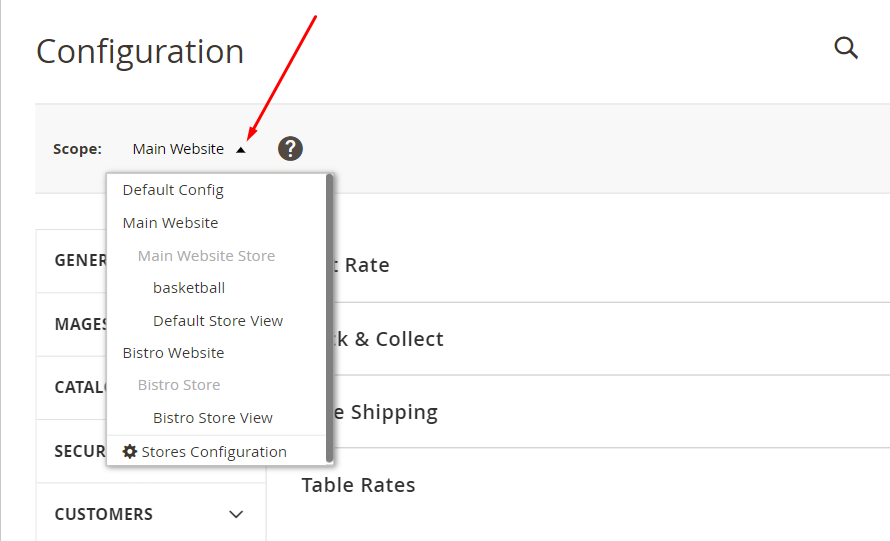
From there, you’ll see these two new options under your table rate section: Export and Import. Continue to follow these instructions to prepare the data:
- Click on the Export CSV button to save the tablerate.csv file in your computer
- Complete this file in a spreadsheet document
- To indicate all potential values in each category, use an asterisk (*)
- In the Country column, enter a valid three-character code for each row
- Save the file to complete
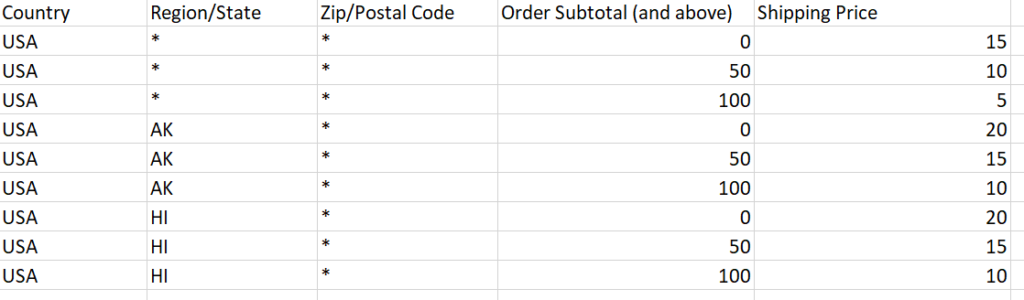
Step 3: Import the Table Rate data
Just a few steps left, and all the setting will be done:
- Go back to the Table Rates section of your store configuration
- Click Choose File and upload the tablerate.csv file from your computer
- Click Save Config to complete
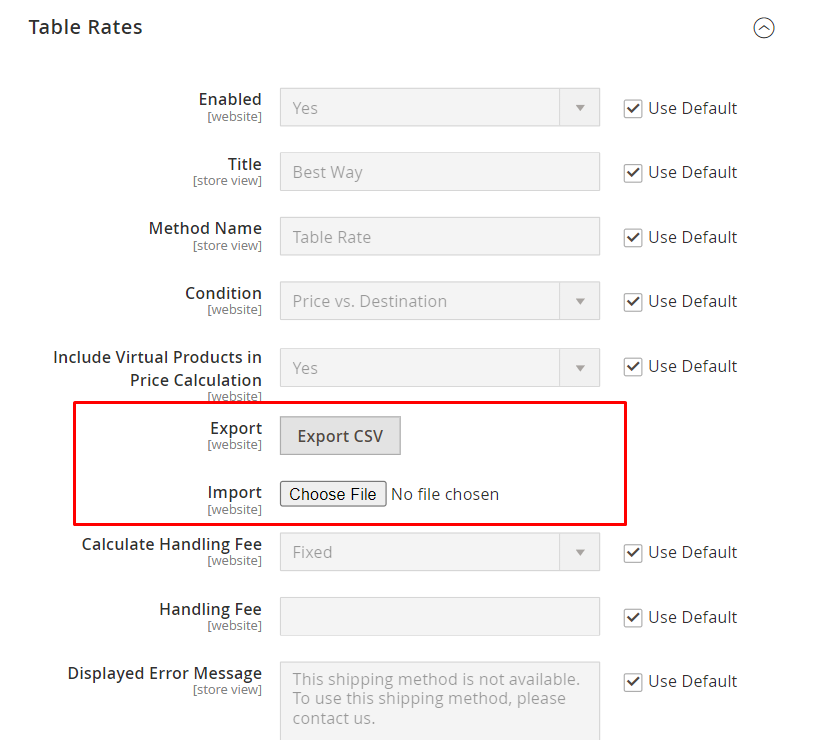
Step 4: Check the shipping rates
To be certain that the shipping rates are correct, try conducting the payment procedure with multiple shipping addresses at the checkout.
#3. Free Shipping method configuration
To enable the Free Shipping method in Magento 2, you need to complete several settings, then display them in the Carrier Configuration. Explore the detailed guide below.
- Navigate to the Free Shipping section and click on it to expand all settings
- Set the Enabled field to Yes to enable this shipping method
- Set the Title on the checkout page
- Write a description about the Free Shipping Method in the Method Name field
- Enter the Minimum Order Amount (MOQ) — the amount customers must spend to apply the free shipping
- Enter the Maximum Order Amount. You can leave it blank if there’s no limit for the number of items in the cart.
- Choose the Ship to Applicable Countries option. You can allow free shipping to all countries or restrict it to specific countries.
- Add the Include Tax to Amount option to include tax in the minimum order amount. It also covers Magento 2 estimated shipping and tax.
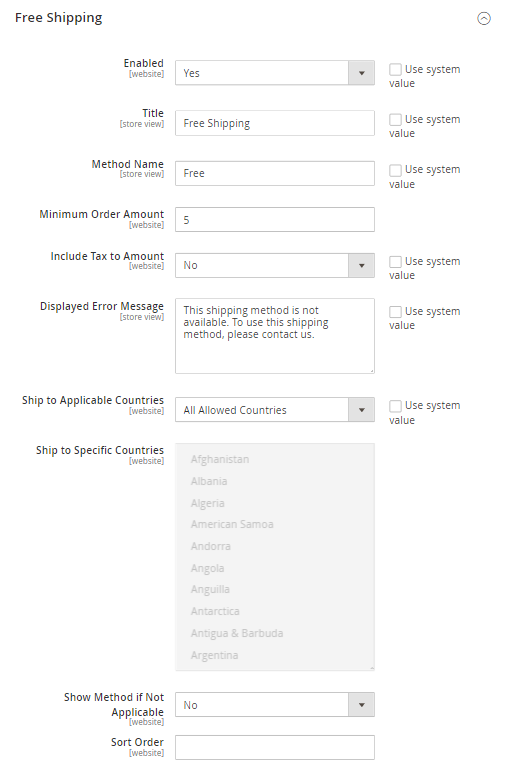
Then, you’ll select this method for each applicable shipping carrier. Note that the shipping carrier may not provide free shipment. In that case, it will estimate shipping methods in Magento 2 instead of having a free shipping option to select. Finally, remember to Save config to finish the process before moving on to the next part.
#4. In-store pickup
To set up the in-store pickup option in Magento 2, follow these steps below:
- On the Admin Panel, go to Stores > Settings > Configuration
- Navigate to Sales tab, then click Delivery Methods
- Expand the In-Store Delivery section and set Enabled to Yes
- Enter a Title to display during checkout
- Enter a description in the Method Name field
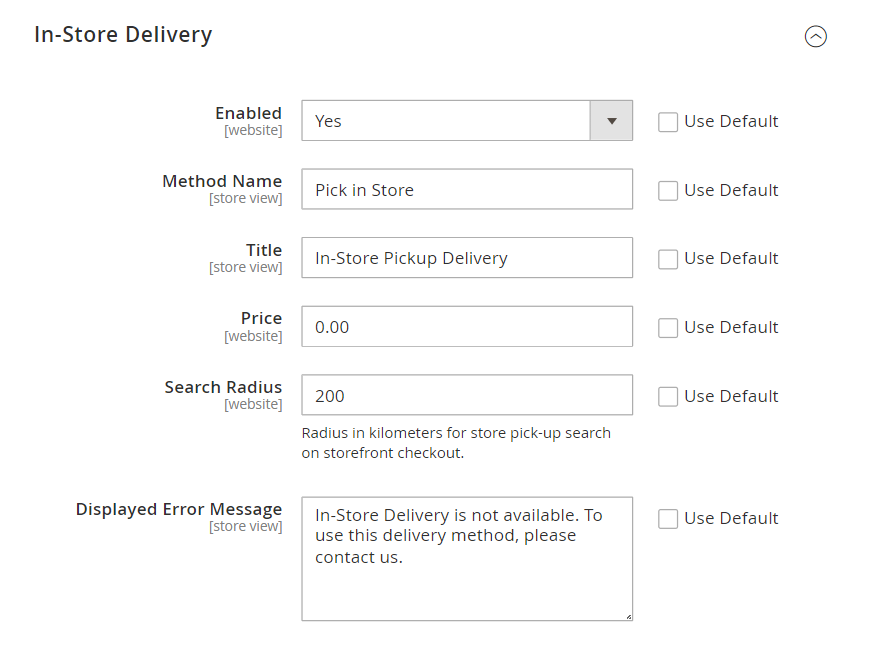
- Set the Price for the in-store pickup option. If you want to offer it for free, leave it as “0.00”
- Set the Search Radius (in Kilometers) so customers can search for an available pickup store during the checkout process
- Create an error message in the Displayed Error Message field or use the default message
- Click on Save Config to complete
Shipping carriers configuration
In general, shipping carriers are companies that provide the service to deliver products of other sides to customers. Magento 2 supports 4 shipping carriers by default: FedEx, UPS, USPS, and DHL.
Magento shipping options depend on shipping carriers in order to deliver the exact products to customers. Therefore, configuring shipping carriers comes after configuring shipping methods.
Shipping carrier configuration can be a challenging task, particularly for those who are new to Magento as it requires to decide which shipping carrier to use and how to configure it.
When configuring Magento 2 shipping methods, you need to specify whether you want to charge a flat rate or offer free shipping. Then, for each shipping method, you must associate it with a specific shipping carrier. They will handle the physical delivery and assist you to streamline and accurately complete your store’s checkout.
Advanced setting: Display list of available shipping methods
Once you set up and enable any shipping methods, they will appear in the checkout process for customers to choose. However, it will not be shown as a list unless you make some advanced settings.
A store can build trust and gain more customer’s satisfaction if it has a list of available shipping carriers. Follow a few steps as below, and you will set up the list with ease:
- Create a custom “Shippingmethods.php” block file at the location App\code\Vendor\Extension\Block\Shippingmethods.php
- In this file, use the code below:
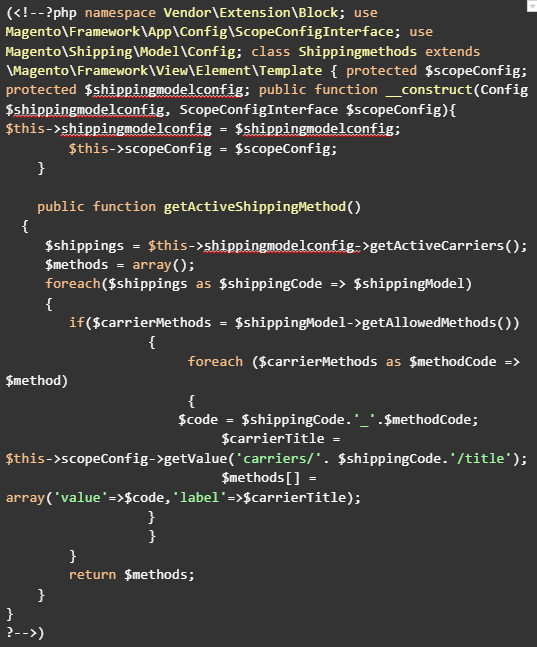
- Call the getActiveShippingMethod() function in your HTML file where you want to display the list
This function will give you an array of active shipping methods to display on your frontend.
FAQs
How to set up and configure shipping in Magento 2?
You can set up and configure Magento 2 shipping methods by going to Stores > Configuration > Sales > Delivery Methods. Then, enable the shipping methods as per your requirements, set up, and apply shipping rates.
How to calculate handling fees in Magento 2 shipping?
You can enter the handling charge amount in Stores > Configuration > Sales > Shipping Settings to calculate handling fees in Magento 2 shipping. If required, you can also define handling fees on a per-product basis.
How to remove shipping method from Magento store?
To disable any shipping method, you can navigate to Store > Configuration and expand Delivery Methods to see all available choices. From there, set the “Enabled” option to No and click the Save Configuration button to complete.
How to configure Magento 2 restrict shipping method?
In Magento 2, go to Stores > Shipping Restrictions and click Add Rule to restrict shipment by location. Fill in the name of the restriction and choose all of the delivery methods you want to disable. Then, in the Conditions field, insert a Restriction message. Select the Shipping Areas option.
Conclusion
Shipping methods are not just logistics; they are an integral part of your brand’s promise to deliver value and satisfaction to your customers. During the growth stage of dynamic eCommerce competition, providing multiple shipping methods is becoming more and more crucial. You’ll not only enhance the customer experience but also streamline your operations and boost your bottom line.
Through this guide, we hope you get the core aspects of configuring Magento 2 shipping methods. So, go ahead, implement what you’ve learned, and watch your eCommerce store soar to new heights.
With over 15 years working on Magento ecommerce, Magestore has been the trusted Magento experts for thousands of Magento merchants. Look for how to integrate your POS system with shipment apps and third-party extensions or systems to seamlessly manage your store operation? Meet our experts to design your best-fit solution today!